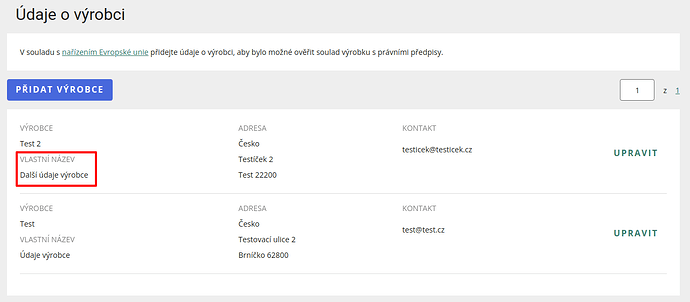This article explains the most common validation messages:
No product card with this product identifier was found in the Allegro catalogue, please go to the ‘Product cards’ section to create one = These products are not yet in the Allegro product catalogue and therefore a product card must be created for them in the “Product cards” section. Detailed instructions can be found here.
No product card with this EAN code was found in the Kaufland catalogue, please go to the ‘Product cards’ section to create one = These products are not yet in the Kaufland product catalogue and therefore a product card must be created for them in the “Product cards” section. Detailed instructions can be found here.
‘Producers data’ ‘…’ does not exist = You do not have a producer card with this ‘proper name’ set up on Allegro. You can check producer cards and their proper names here. The proper name must match exactly in order for the card to be paired with the offer.
An incorrect value ... has been entered for parameter Brand= Allegro recently made a change whereby it is no longer possible to use the value “other” for the brand parameter and enter your own brand if it is not in the list of permitted values.
It is now necessary to request Allegro to add a new value to the list of permitted brands, and only after approval by Allegro will the product card be listed. You can request the addition of a new value here.
The permitted values for the brand parameter vary for different categories. If you want to list products of a given brand in multiple categories, you need to fill out the form on the Allegro website for all the required categories.
The offer was not found, it has probably been deleted from your assortment on Allegro = This situation occurs when the user either deleted the offer from Allegro themselves or the offer has been marked as ended on Allegro for more than 60 days (but the offer has remained in the campaign in Mergado Marketplaces the entire time). Once an offer has been ended for more than 60 days, Allegro automatically archives it, but in our application, we still have the old Allegro offer ID stored and try to link to it.
- We have already improved this process and once we receive this message from Allegro, the offer will be labeled “not synchronized” and we will create a new offer on Allegro during the next synchronization.
- If you still have this message in Mergado Marketplaces, just manually synchronize the product feed in the campaign settings and then wait for the next automatic feed synchronization.
The availability of the offer is missing, check that the availability feed has the correct format and that the ‘Product ID’ in the product and availability feeds match = In case of this message, it is possible that there is no value under the given product ID in the availability feed, or the product is completely missing in the availability feed. If you see this message for all products, check the format of the availability feed and whether the product ID in the product and availability feed match. Follow these steps to resolve the issue:
- Go to the validation section and click on this validation message.
- Offers that are missing availability will be displayed. Copy the ‘Product ID’ of one of the offers.
- Go to the campaign settings and copy the availability feed link below and open it.
- Use CTRL + F to find the copied ‘Product ID’ and check if the availability for this ID is in the feed or not.
- Check if you have matched the correct element from your product feed to the ‘Product ID’ in the campaign settings. If you need to change the pairing, just click on the elements section in the campaign settings, change the pairing, save the changes and click on “Sync product feed”.
- If the availability for the product is not in the availability feed, check if it is not for example a sold out product. You don’t want to display such products on the marketplace anyway, so you don’t need to worry about this error message.
Mandatory parameters are missing on the Allegro product card, add them via ‘Complete product cards’ in the ‘Product cards’ section = Mandatory parameters are missing on the Allegro product card. This message does not refer to your data, but to the data of the user who created the product card on Allegro and we now want to link your product offer to it. You can add these parameters in the product cards section under “Complete product cards”. More information can be found here.
Allegro could not find an exact matching product = You should only encounter this error message, which is displayed when there are multiple product cards with the same identifier in the Allegro product catalogue, in exceptional cases. Our application evaluates the status of the product cards on Allegro and assigns the offer to the best filled one. However, if none of the product cards are valid, the offer will not be assigned to any of them and the following message will appear in the validation.
An error occurred on Allegro’s side: the product card on Allegro does not contain any images, therefore the offer was not paired with the product card = Our app now sends product images to Allegro, but it only sends them as offer images. Therefore, if the product card is not in order on Allegro and there are some parameters or images missing, it is not possible to add these data to the product card via our app. And since the app only links your offer to an existing product card, it is not possible to publish it. However, you can try adding images manually directly in the Allegro listing form. All you have to do is go to the “List using form” section on Allegro, enter the EAN of the product in the search, select the found product card and click on the “REPORT INCORRECT PRODUCT INFORMATION” option. You can then fill in the missing images and send the suggested changes to Allegro.
Parameter [shipping_group] is missing or has wrong value = This is an error message informing you that you do not have the correct shipping groups filled in the Kaufland Seller Portal. So go to ‘Settings’ > ‘Shipping Settings’ in Seller Portal and check/add the shipping group. The app will automatically assign your default shipping group to the offers.
If your validation message was not included in the list or if you are still not sure about something, please do not hesitate to contact us.