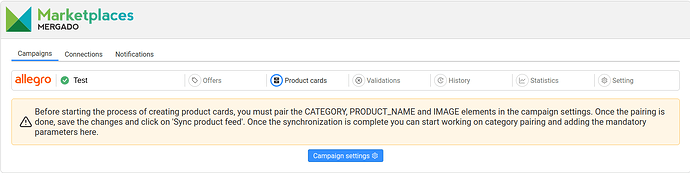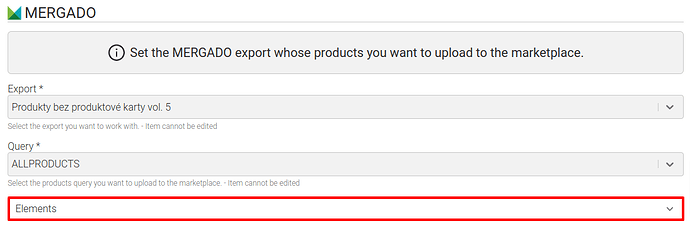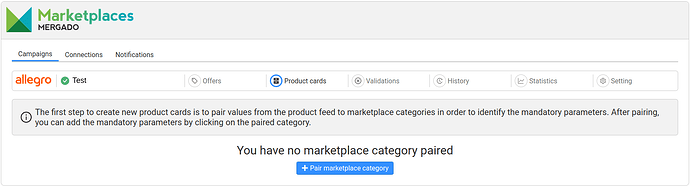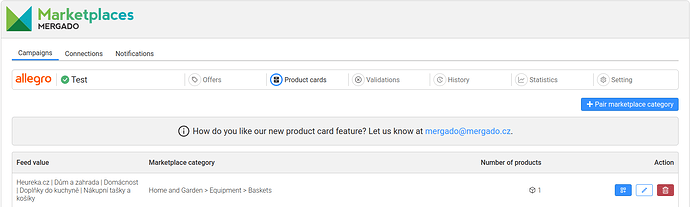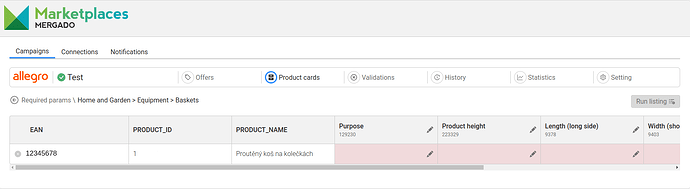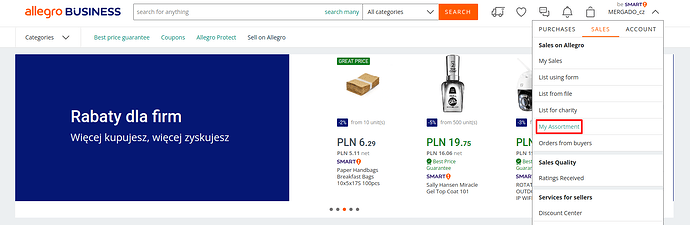If you encountered the message “Allegro couldn’t find a product with the specified ID” in the validation section after creating a campaign, it means that there is no product card for this product in the Allegro catalogue yet and you need to create a new one. In this article we will show you how to do it.
You can access the product card section either directly from the campaign menu or by using the icon next to the validation message “Allegro couldn’t find a product with the specified ID”:
1. PAIRING ALL REQUIRED ELEMENTS
To create product cards, you need to pair some elements that were previously optional within the application. These elements are:
- IMAGES
- PRODUCT_NAME: Make sure that the name for PL storefront is in Polish, for CZ storefront in Czech and for SK storefront in Slovak. You are informed about the default storefront in the app both when creating a campaign and in the campaign settings in the marketplace section.
- CATEGORY
![]() The EAN code must be filled in as the product identifier.
The EAN code must be filled in as the product identifier.
In case you haven’t matched these elements yet, just go to the campaign settings, click on the elements section and pair the desired elements.
Then save your changes and click “Sync product feed”.
2. PAIRING CATEGORIES
After matching these elements, you will unlock the Product cards section:
From here, just match your categories from the product feed to the corresponding categories on Allegro and save the matching. This will allow you to see what the required parameters are for the category on Allegro.
3. ADDITION OF MANDATORY PARAMETERS
Click on a matched category to display a table with products for which you need to create a product card in that category. In the table you will find an overview of all the mandatory parameters that Allegro requires to create a product card.
When filling in the mandatory parameters, you have the option to add values:
- at the product level
- or fill in values for the whole column of the parameter.
You also have the choice between selecting your own value and pairing it with an element from the product feed.
Own value:
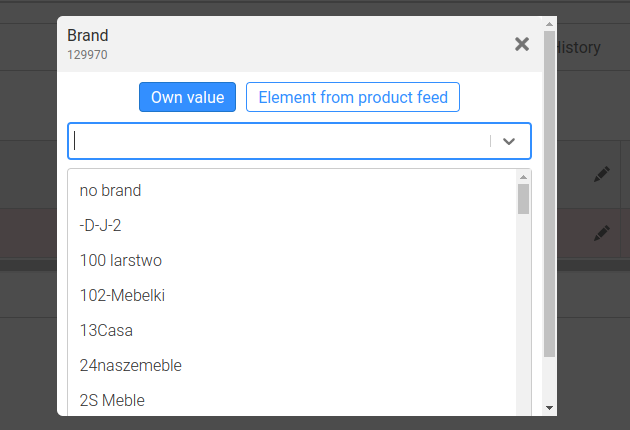
Matching to an element from the product feed:
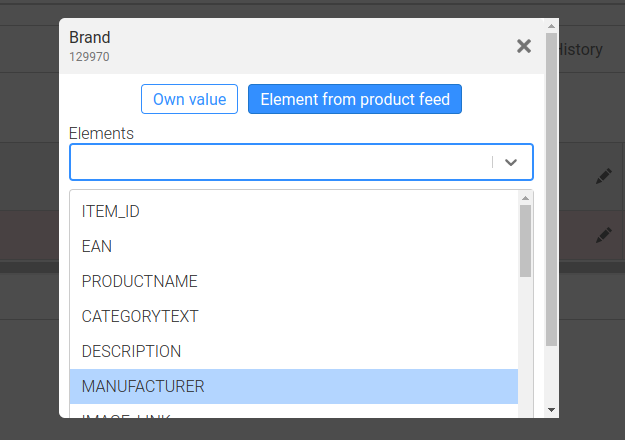
When matching to a value from the product feed, only the element name will be displayed in the table, but the specific values will be sent to the marketplace when it is populated.
![]() For example, if your brand is not listed by Allegro, you can also select the “other” option to enter a custom value:
For example, if your brand is not listed by Allegro, you can also select the “other” option to enter a custom value:
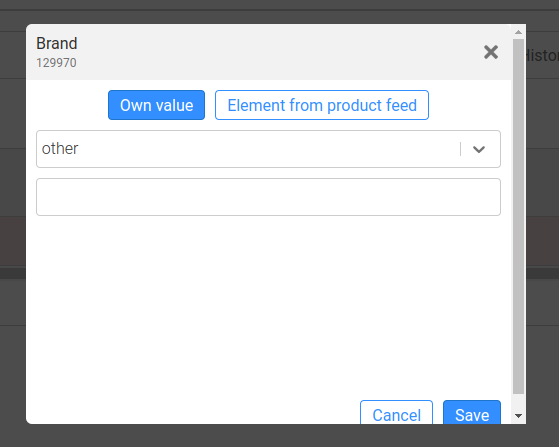
4. START LISTING
Once you have filled in all the required parameters for at least one product, you will see the “Run listing” button.
![]() After the products have been successfully listed, it is no longer possible to edit the product card data via the application.
After the products have been successfully listed, it is no longer possible to edit the product card data via the application.
After some time, you can see the result of the product listing directly in the product listing table, where you have the following icons:
The product has not yet been listed
An error occurred while listing the product, click on the exclamation mark for more information
The product has been successfully listed
However, you can also check the result in the history section:
![]() After the product has been successfully listed, your offer will be uploaded to Allegro. The product name is determined by Allegro based on the mandatory parameters. Your name will be used word for word as the name of the offer.
After the product has been successfully listed, your offer will be uploaded to Allegro. The product name is determined by Allegro based on the mandatory parameters. Your name will be used word for word as the name of the offer.
5. CHECKING PRODUCTS ON ALLEGRO
After you have listed the product card on the marketplace, check the product directly in the Allegro administration in the “My assortment” section:
Focus especially on checking the offer name, product name and descriptions. Please note that Allegro determines the name of the product card itself based on the mandatory parameters and the suggested product name.
![]() On allegro.cz they currently have a problem with the product name being automatically translated from Czech to Polish. The product name automatically changes back to Czech after a few minutes.
On allegro.cz they currently have a problem with the product name being automatically translated from Czech to Polish. The product name automatically changes back to Czech after a few minutes.
![]() If you encounter any problems or ideas for improvement while using this new feature, please do not hesitate to contact us.
If you encounter any problems or ideas for improvement while using this new feature, please do not hesitate to contact us.