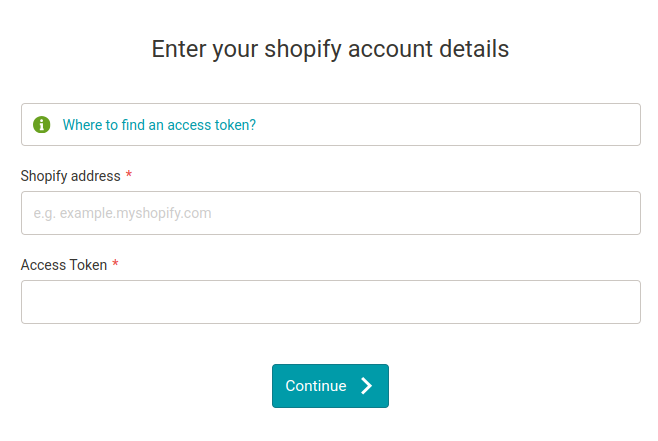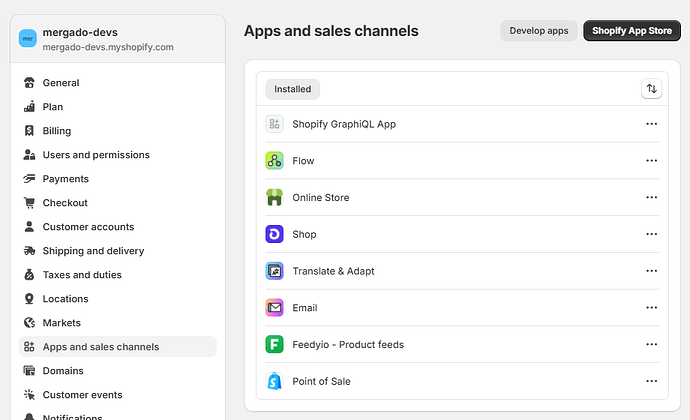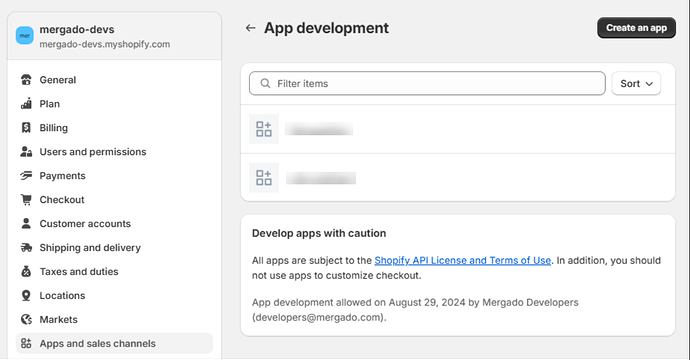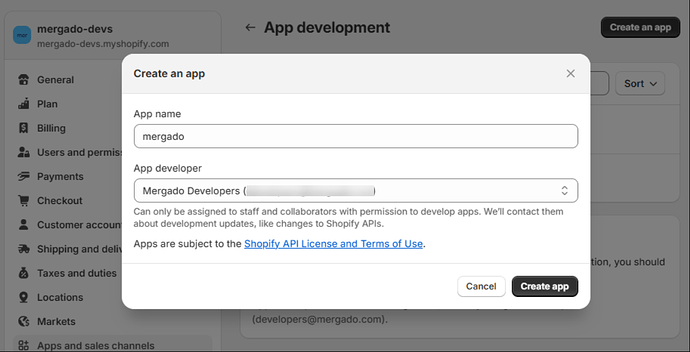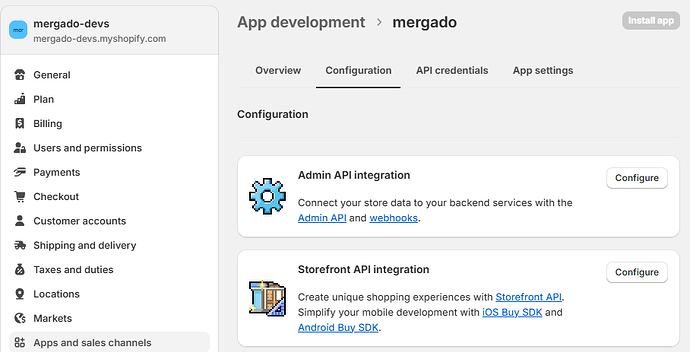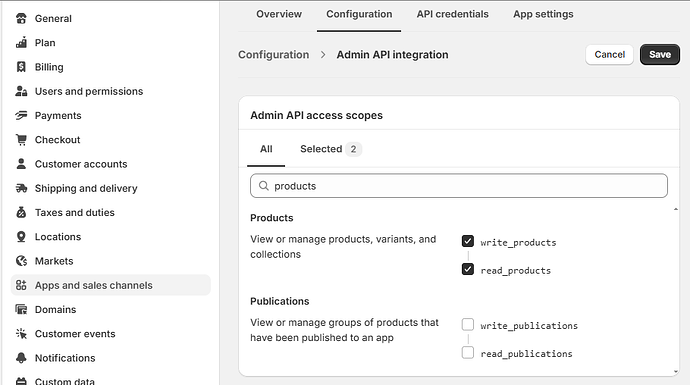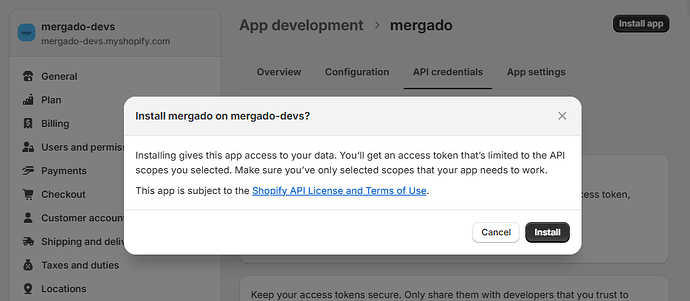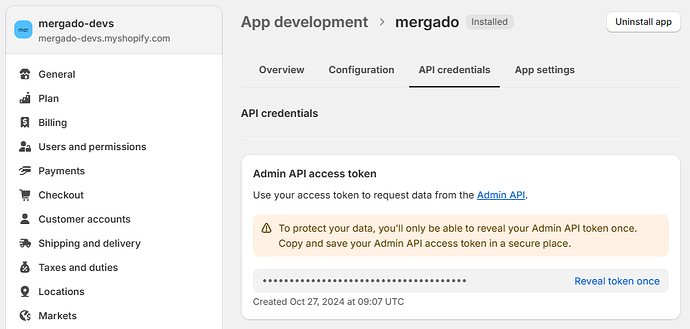Shopify API Connect Manual
Admin URL for API Connection
- Log in to your Shopify admin.
- Check the address bar in your browser.
- The URL will be in the format:
https://admin.shopify.com/store/{store-name}/…
- The URL will be in the format:
- Get the store identifier:
- {store-name} is the unique name of your store.
- The final URL is
{store-name}.myshopify.com
Access Token
Access Token must have at least
Read_productsandRead_marketsscopes
1. Login to Shopify Admin
- Go to Settings > Apps and sales channels.
2. Enable Custom App Development
- Click Develop apps at the top-right corner of the page.
- Note: If the Custom app development is not enabled, click Allow custom app development, read the warning and information provided, then click Allow custom app development.
3. Create an App
- Click Create an app.
4. Configure Admin API Scopes
- In the Overview tab, click Configure Admin API scopes.
- Check write_product and read_products.
- Click Save.
5. Install the App
- Click Install app at the top-right corner, then click Install in the modal window.
6. Reveal Access Token
- After the Admin API is installed, in the Admin API access token section, click Reveal token once to show the Access Token.
7. Get Access Token
- Now you can get the Access Token to connect to the Mergado Editor tool.