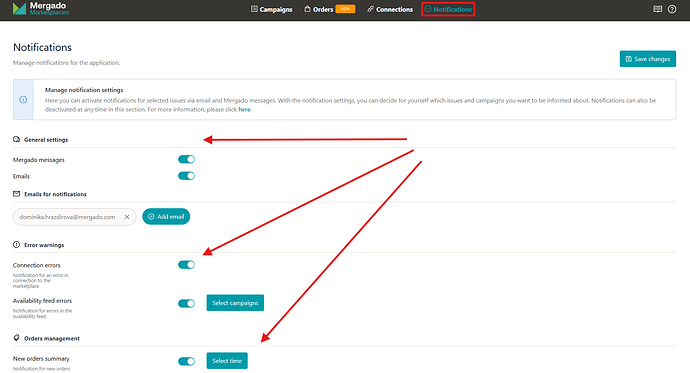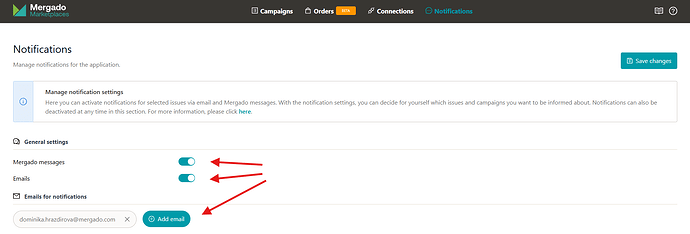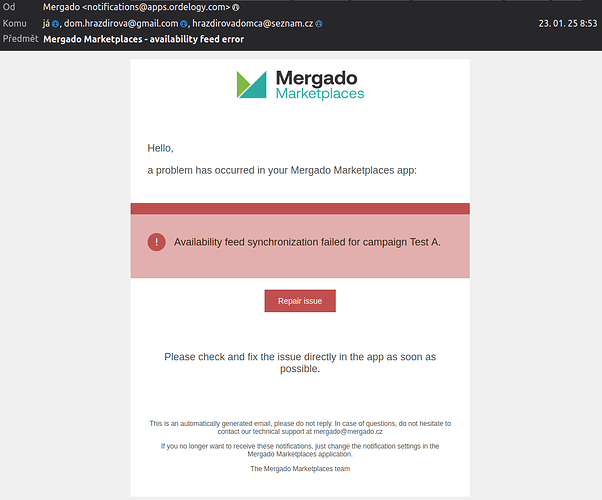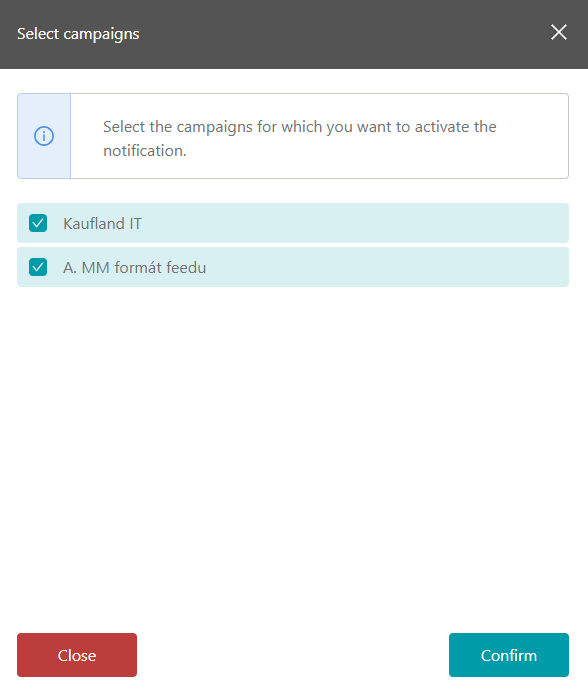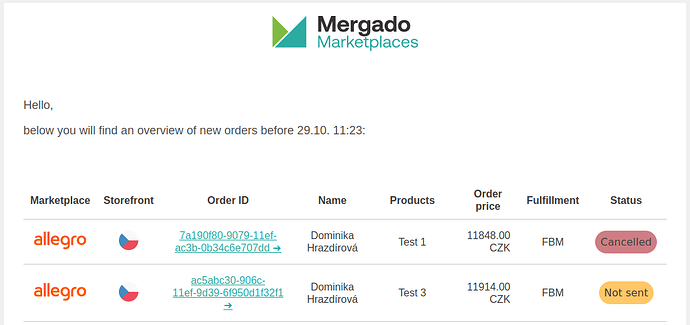How do I set up notifications in the Mergado Marketplaces app? Let’s take it step by step.
You can now set up notifications in the main menu of the app in the “Notifications” section. Here you can activate notifications for selected issues via email and Mergado messages. By setting up notifications, you can decide for yourself which issues and campaigns you want to be informed about.
It is also possible to deactivate notifications at any time in this section.
When you click on the notification settings section, you will notice two main sections:
- Communication channels
- Error warnings
- Order management
1. COMMUNICATION CHANNELS
It is up to you how you want to be notified of any problems. If you choose Mergado Messages, notifications will be displayed in the upper right corner of Mergado:
If you wish to receive notifications by email, just activate this option and add the email address you want to receive emails to in the box. You can use the “Add Email” button to add more fields for entering an email address.
The alert email itself can then look like this:
2. ERROR WARNINGS
It is also important to choose which problems you would like to be notified about. Now you have two choices:
- Warning about an issue with connection - in case there is a problem with the connection to Kaufland or Allegro, you will be informed about it via the selected communication channel.
- Errors in order synchronization
- Warning about an availability feed issue - it may happen that your availability feed is unavailable for some reason and the availability update on the marketplace is not happening.
In the case of an availability feed error alert, you will see a window with an overview of your campaigns so you can choose which campaigns you want to be alerted to the availability feed issue.
3. ORDER MANAGEMENT
In the notifications section, you can set up notifications for new orders. Here you can set what days and times you wish to receive notifications and also choose whether you want to be notified via Mergado messages or email:
The email notification will take you directly to the order detail on Allegro/Kaufland by clicking on the order ID, or you can view the new orders in Mergado Marketplaces:
And finally, don’t forget to save your changes by clicking on the blue “Save” button in the bottom right corner