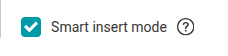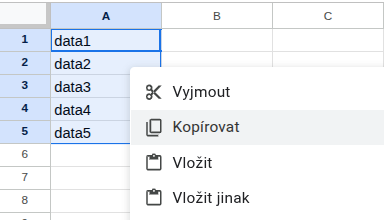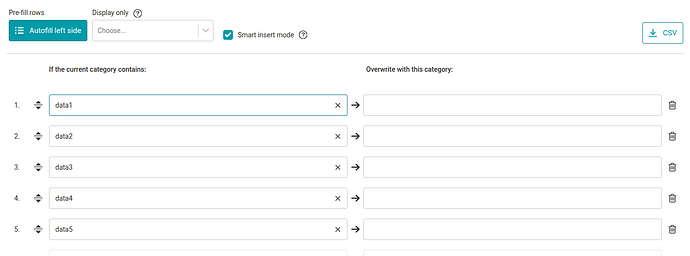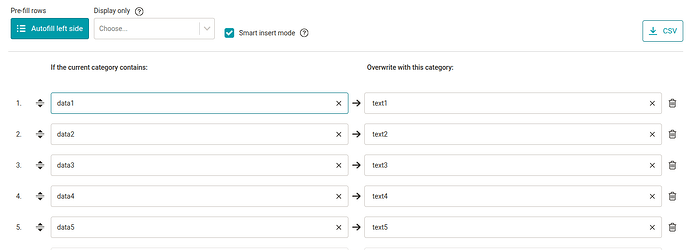Description
Many e-shops use own category tags, but some search engines indicate a clear specification of the CATEGORYTEXT element content. This rule makes editing easier for you. For ease of work, this rule allows you to add multiple categories of pairs. Thanks to the added lines, everything can be saved as one rule, which saves a lot of work.
Use
For example, if you have your Cups category, which is an incomplete path, type it in the left column. The word completion will recommend you the exact specification of the category according to your feed content. Start to type in the right column and the word completion will automatically recommend you the available categories of a particular search engine. In the case of Google Shopping, the word completion will advise you the category: Home & Garden > Kitchen & Dining > Tableware > Drinkware > Coffee & Tea Cups .
Tip
An incomplete entry category can also be used - for example, you have several categories for USB Flash Drives in the e-shop according to their size, but the search engine has just one category for these discs. Your categories are:
-
USB Drives | 4GB,
-
USB Drives | 8GB and so on.
You will set USB Drives as the entry category in this rule. Mergado will find you all the categories relating to it. The output value will be: Electronics > Electronics Accessories > Computer Components > Storage Devices > USB Flash Drives .