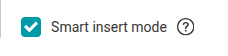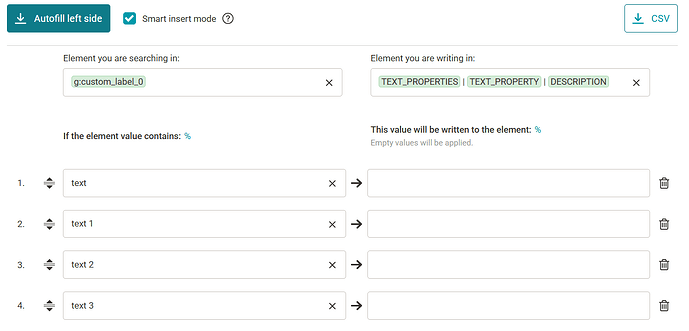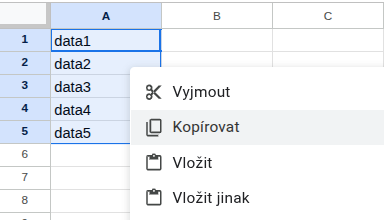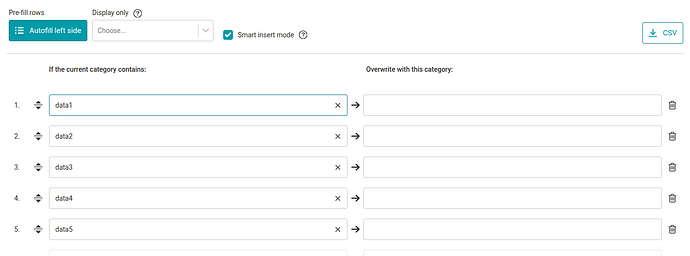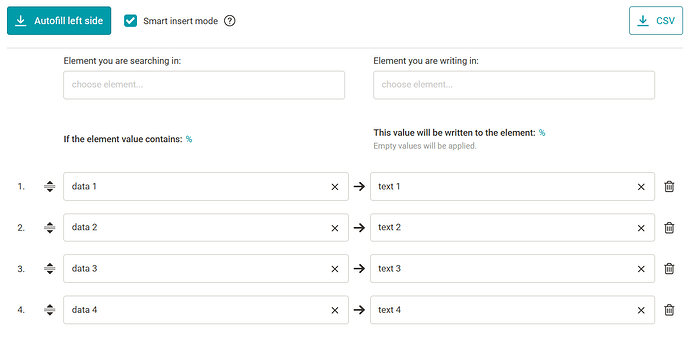Description
This rule allows you to completely overwrite the original element values based on values in another element. This is a very versatile and useful rule which is often used.
Use
If we want to set different cost-per-clicks for products from different manufacturers, we can easily set this up by this rule. In the left column, select the element containing manufacturer (for example, with Heureka it’s MANUFACTURER) and a cost-per-click setting element in the right column (HEUREKA_CPC).
Then we can start to type in the name of a particular manufacturer on the left. Mergado immediately begins to whisper its full name. It is also possible to select the “Pre-Fill the Left Side” link on the left which loads all the values from the selected element.
Unnecessary values can be deleted by the delete icon. They can also be ignored. If the right side of the rule is not filled, such a line is not saved. You can fill in the values only for those lines that you want to save.
Example
-
on the left side, we will have the “Adidas” manufacturer … on the right, we set the cost per click 5
-
on the left side, we will have the manufacturer “Nike” … on the right, we set the cost per click 8
-
on the left side, we will have the manufacturer “Reebok” … on the right, we set the cost per click 11
-
etc.
Tip
Similarly to the Rename Categories in Bulk rule, you can also use the feature on the left to find and write down only part of the text that is contained in the values of the element selected on the left of the rule.