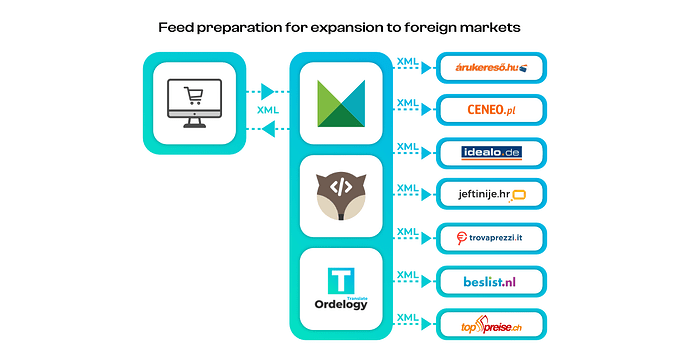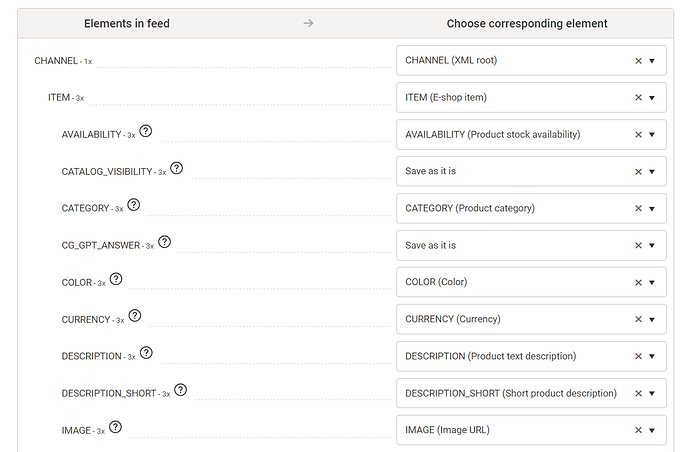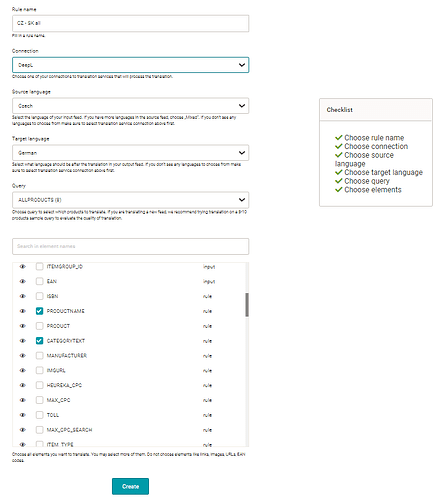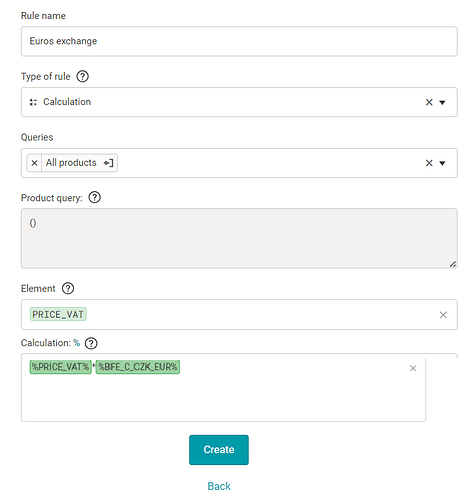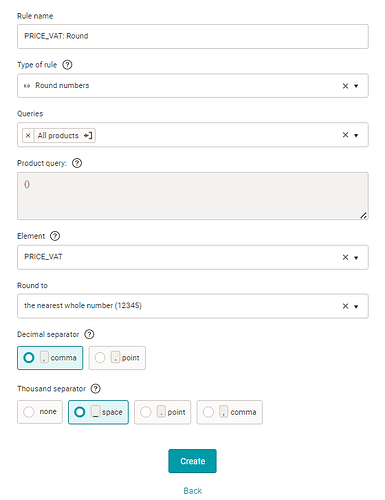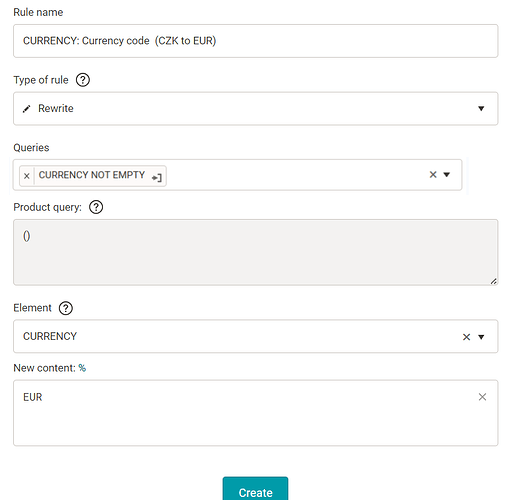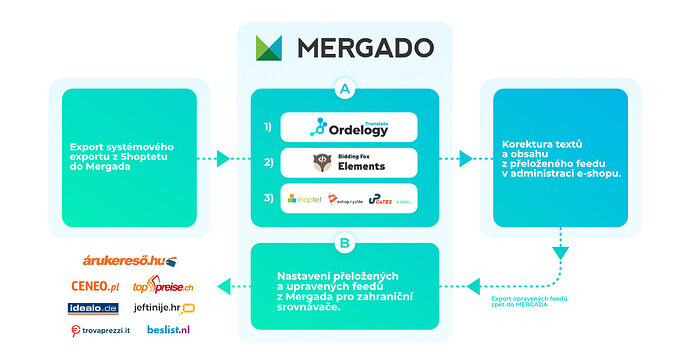Do you run an online store, are you doing well and so you decided to enter the foreign market? Have you already solved key steps such as the preparation and analysis phase, market analysis, competitor overview, marketing and content strategy? Are you now tackling how to prepare data and translations for your products and online store? Then we have prepared an article exactly for you, how to prepare a translated XML feed yourself using Mergado, Mergado Translate and Bidding Fox Elements, which you can use to set up your new online store or foreign product search engine.
TIP 1 - Prepare a system export from the CZ online store
XML feed is a part of every online store and contains important data not only about your product range. With the help of XML feed you can prepare:
- Translations for a new foreign online store, translations of products and online store settings.
- New currency and the current exchange rate converted prices for products, payments and shipping.
- Background for product feeds for marketing channels and product search engines in the foreign market.
New export settings in Mergado
Whether you run your online store on Shoptet, Eshop-rychle.cz, UPGates or any other shop system, you have the option to export your data to an XML or CSV file at a permanent URL that you use for new export in MERGADO.
After pasting the URL with your import in Mergado, you select the input and output format for your shopsystem or use the “Custom format” function to create your own format converter. You will complete the wizard to insert your new import and you can start further editing and translating your feed.
2. TIP - Translation not only of products using Mergado Translate
The MERGADO Translate application is used for machine translation of foreign languages using Google Translate and DeepL Translate. The biggest advantage of Mergado Translate is the automatic translation of products or texts from online store pages that you have stored in your export in Mergado.
Advantages of machine translation
- Speed of translations.
- Low costs.
Disadvantages of machine translation
- Imperfect translation with many errors.
- Stylistically imperfect, overall context may not make sense. The machine translates only single words or sentences.
- May have a negative effect on conversion and customer loyalty.
Benefits of machine translation with Mergado Translate:
- Time savings and up to 70 % savings in translation costs.
- It is directly in Mergado and can translate all content listed in the feed elements.
- It saves and shares each translation, so you won’t pay for duplicate content.
- It can handle tags so you don’t lose the style and format of the text.
- Choice of the two best translation services.
- 26 world languages in DeepL and over 120 world languages in Google Translate.
![]() TIP: The biggest influence on the quality of the final translation is the quality of the input text, the better you have written descriptions and texts on the e-shop, the better your automatic translation will be.
TIP: The biggest influence on the quality of the final translation is the quality of the input text, the better you have written descriptions and texts on the e-shop, the better your automatic translation will be.
Setting up a translation with Mergado Translate
You can find and activate Mergado Translate in the MERGADO Store. Connect Mergado Translate to the translation service, set up a translation rule, wait a few minutes or hours, depending on the size of your feed, and then check your translations for accuracy in the product overview.
Example of setting a rule:
Example of translated caption:
3. TIP - Currency conversion and exchange rate conversion with Bidding Fox Elements
The Bidding Fox Elements is a tool in the Mergado Store that provides additional information about advertising through hundreds of elements. It works with data from product comparisons, Google Analytics but also with weather information, currency exchange rates and much more. For your feed you will use currency conversion according to the current exchange rate. Updates take place every hour and are sourced from the European Central Bank using exchangeratesapi.io.
You can convert not only from Czech crowns, but also between currencies with each other. Once generated, you will have the price in the desired value.
Example of setting up a rule:
Examples of elements with foreign currency:
- BFE_C_C_CZK_EUR,
- BFE_C_C_EUR_CZK,
- BFE_C_C_GBP_PLN,
- BFE_C_C_EUR_GBP,
- and many more.
Rounding the exchange rate
After converting the currency, check the result and round it in Mergado using the rule according to the format you normally use on the online store. The rounding rule might look like this:
TIP 4 - Edit the currency code using the rewrite rule in Mergado
Don’t forget to edit the currency code as well for the currency to display correctly on the new online store. To do this, set up a rewrite rule in Mergado.
Example of setting up a rule to change the currency code:
Bonus 5. TIP at the end
If your online store has only one universal marketing feed, it is possible to upload it back to MERGAD and choose from a wide range of formats for foreign product search engines, such as:
- German Idealo.de
- Polish Ceneo.pl
- Hungarian Arukereso.hu
- Croatian Jeftinije.hr
- Italian Trovaprezzi.it
- Dutch Beslist.nl
- Swiss Toppreise.ch
- And many more
Need help setting up your feed for foreign markets? Don’t know how to translate? Feel free to contact us.