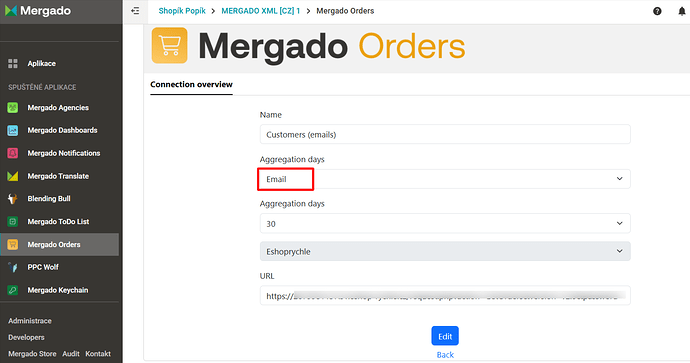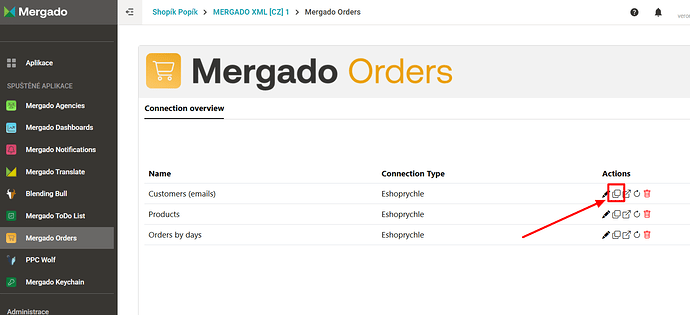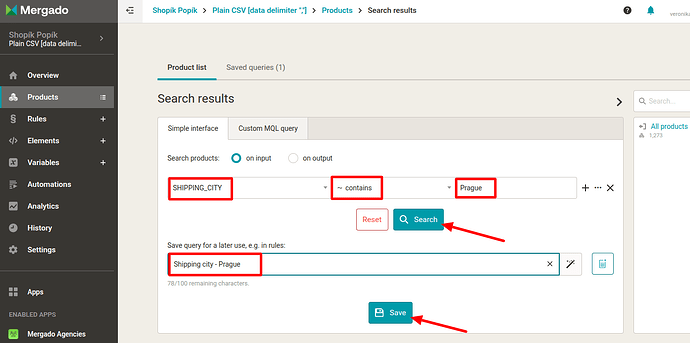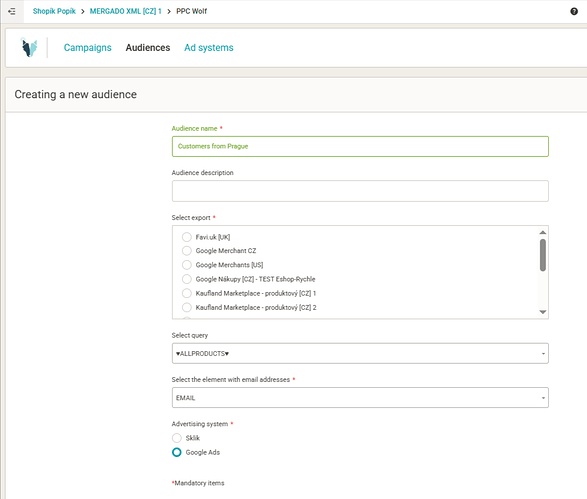Would you like to use data from Eshop-rychle orders for retargeting campaigns on Sklik or Google Ads?
No problem. ![]() You can use our two extensions, which are completely free – Mergado Orders and PPC Wolf.
You can use our two extensions, which are completely free – Mergado Orders and PPC Wolf.
Let’s take a look at how to connect the data and use it for campaigns.
We assume that you have already connected Eshop-rychle to Mergado Orders. If not, first create a connection.
Uploading data from Eshop-rychle to Mergado Editor
First, you need to get emails and order information into Mergado Editor. From there, PPC Wolf will take them (but more on that in the next step).
- In Mergado Orders, create a connection with the “Email” aggregation type.
- Copy the URL address of your project.
- Create a “New project” in Mergado Editor. Paste the feed URL copied from Mergado Orders. Select the e-shop under which the new project should fall.
- Mapping elements – Mergado will probably not recognize the input feed from Orders. Select “Plain CSV” from the list of formats. Then select EMAIL as the matching element.
- For the output feed, select the “Plain CSV” format again.
- After creating a new project, go to the “Products” tab. On the “Products” tab, we recommend creating a query (segment) depending on the purpose of your retargeting campaign. We discuss the individual types of queries in this guide.
Creating an audience in PPC Wolf
You now have information about orders and customer emails successfully in Mergado Editor. You have also created queries (segments) that you will use in your campaign. Since PPC Wolf draws information from Mergado Editor and we already have it ready, we can move on to creating the campaign itself.
-
Within your e-shop in Mergado, turn on/open the PPC Wolf extension. Depending on whether you want to advertise on Sklik or Google Ads, create a connection if you don’t already have one.
-
Go to the “Audience” section. Choose a name and, optionally, a description.
-
Select the project to which you have uploaded products and created selections.
-
If you don’t want to work with all contacts in the ad, **select the query ** you had prepared in Mergado Editor.
-
In the element selection, choose the one where you have customer email addresses (probably the EMAIL element).
-
Select the advertising system for which you are creating the audience, and you can send it!