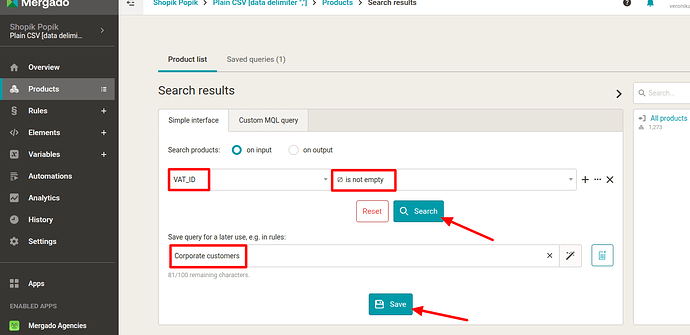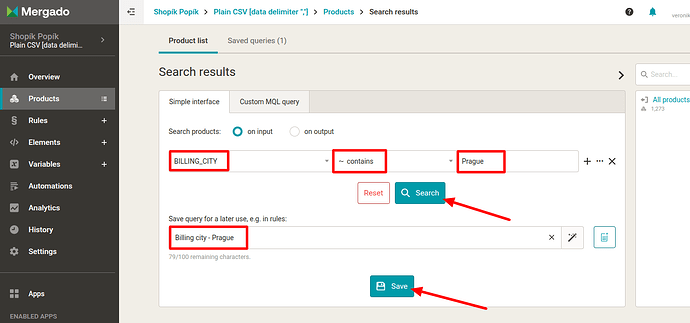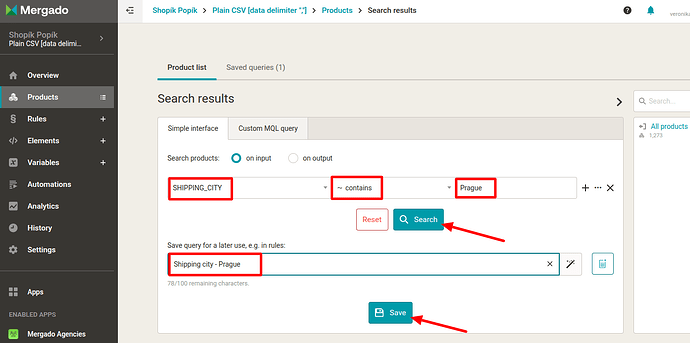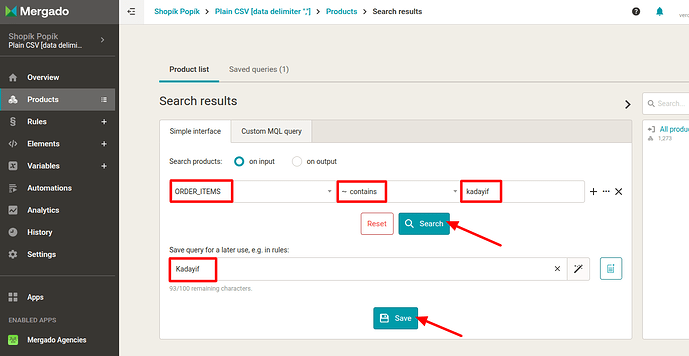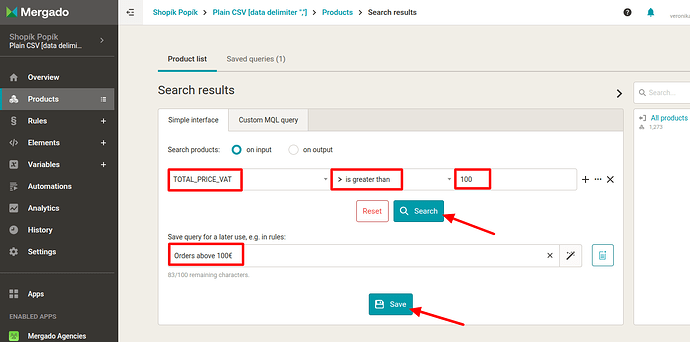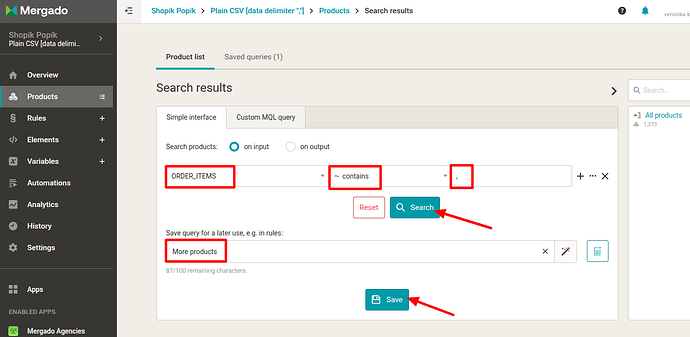How to create audiences for retargeting campaigns using data from Eshop-rychle
Want your campaigns to be even more targeted?  Create customer segments based on order data!
Create customer segments based on order data!
With the Mergado Orders extension, you can obtain valuable data about customers and their purchases from the Eshop-rychle platform. In Mergado Editor, you can easily create your own segments (queries) for campaigns from this data, which you can then send to Sklik or Google Ads with just a few clicks using the PPC Wolf extension.
We have already shown you how to get data from Eshop-rychle into Mergado Editor in this tutorial.
Now we will look at how you can transform order data into segments (audiences) for your retargeting campaigns.
The key data for creating audiences is customer email addresses. Individual information about orders (delivery address, purchased goods, order value, etc.) is linked to these addresses. When creating an export in the Mergado Orders extension, select the “Email” aggregation type. The result will be a table with customer emails and all the necessary information.
Only use emails from customers who have consented to personalized advertising (cookies/GDPR).
How to create audiences (queries) in Mergado
Audiences in the context of Mergado are nothing more than queries. As you probably already know, these are created at the Product level. All you need to know is which element you want to use to segment your audience/selection, and you’re ready to go.
How to create audiences
There are many possibilities. Below are a few examples of how you can use order data to create segments and how to create selections.
1. Targeting corporate customers 
The VAT_ID element allows you to determine whether a customer is a corporate customer. You can use this segment, for example:
- For special offers for the B2B segment.
- To differentiate between communication for businesses and end consumers.
How to create a segment with business customers?
- In the Products tab at the top, select the
VAT_IDelement. As a condition, select that this element is “not empty”, i.e. that it is a customer who has a VAT number. - Name and save the query.
If, on the other hand, you only want a list of end consumers, enter “is empty” as the VAT_ID condition.
2. Targeting by billing address 
The billing city and country (BILLING_CITY and BILLING_COUNTRY) make it easy to target customers by geographic location. You can:
- Limit offers to specific regions.
- Prepare campaigns for cities or states where demand is higher.
How to do it:
- Select BILLING_CITY or BILLING_COUNTRY as the element.
- Select the condition “contains”.
- Enter the city or state you want to target.
- Name and save your query.
3. Targeting by delivery address 
You can use the selection of elements SHIPPING_CITY and SHIPPING_COUNTRY) for segmentation based on the actual delivery location of the shipment. This will be useful for:
- Campaigns with free shipping or special promotions in a specific area.
- Also ideal for local promotions.
You can create the query in the same way as for the billing address above. The image shows an example of a selection where we filtered only orders delivered to Brno in Mergado Editor.
4. Segment for similar products 
Thanks to the CONVERSIONS_ITEMS element, you have an overview of all items in the order. If there are more than one, they are separated by commas. How can you use information about purchased goods?
- Suitable for cross-sell or up-sell campaigns (offering complementary or related products).
How to do it in Mergado?
- Let’s say you want to create a cross-sell campaign for customers who have purchased “kadayif” crispy noodles, which are used to make the now popular Dubai chocolate. You want them to also purchase pistachio cream, which is essential for Dubai chocolate.
- Select “
ORDER_ITEMS” as the element, “contains” as the condition, and “kadayif” (or any other product you sell) as the keyword. - Name and save the list.
- You have now created an audience of customers who have purchased “kadayif” from you and who may also be interested in pistachio cream.
5. Targeting by order value 
The order value with VAT (CONVERSIONS_VALUE_VAT) and without VAT (CONVERSIONS_VALUE) allows you to:
-
Create segments based on the amount spent.
-
Target only VIP customers with higher average spending, for example.
- Select
TOTAL_PRICEorTOTAL_PRICE_VATas the element. - Select “is greater than” as the condition.
- Enter the minimum order value that is relevant to you.
- Name and save your query.
6. Targeting by quantity 
You can find the number of products purchased in a single order in the CONVERSIONS_QUANTITY element. It is used to:
- Identify large buyers or “big customers”.
- Creating special offers for multiple purchases (e.g., “buy more, get a discount” offers).
Procedure:
If, for example, you are interested in the contacts of customers who have purchased at least 2 products, we can find them using a comma. As we know, products are separated by commas in the ORDER_ITEMS element. Therefore, if Mergado finds a comma in the ORDER_ITEMS element, we know that it is an order with at least 2 products.
- Select the
ORDER_ITEMSelement and the “contains” condition. The search value will be “,” - Name and save your query.
![]() There are no limits to creativity (and combinations of selections). We hope you now have a better overview of how to use order data for your retargeting campaigns.
There are no limits to creativity (and combinations of selections). We hope you now have a better overview of how to use order data for your retargeting campaigns.
How to send audiences to Sklik/Google Ads?
You have created your audiences, now you can send them to the advertising system. How? Using the PPC Wolf extension, which, like Mergado Orders, is free. Not sure how to do it? Check out this tutorial.