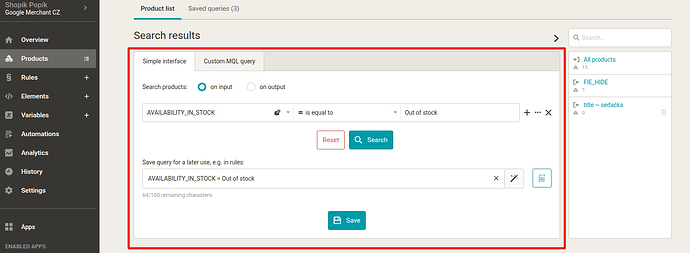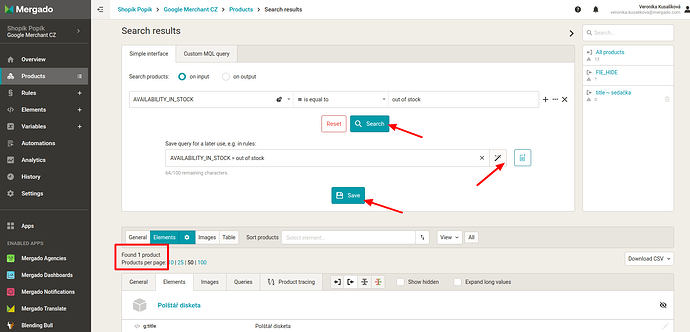Creating queries (group of products) is one of Mergado’s basic functions – you can use them to influence your ad settings for different groups of your products.
What are queries and what are they used for?
- Queries in Mergado are used for automated and bulk editing of items in your feed.
- Typically, you don’t want to edit all items, but only a specific group, such as items that are out of stock, for example.
- Queries act as filters that help you find a group of products that match your selected parameters.
- They are the basic philosophy of Mergado: you always first create a group of products with certain conditions, and only then apply rules to this filtered group.
How to create a basic query (One Liner):
- Identify the need: Decide which group of products you want to modify (e.g., products that are out of stock).
- Use the “One Liner” box: This is a large box for selecting products.
Creating queries (group of products) is one of Mergado’s basic functions – you can use them to influence your ad settings for different groups of your products.
What are queries and what are they used for?
- Queries in Mergado are used for automated and bulk editing of items in your feed.
- Typically, you don’t want to edit all items, but only a specific group, such as items that are out of stock, for example.
- Queries act as filters that help you find a group of products that match your selected parameters.
- They are the basic philosophy of Mergado: you always first create a group of products with certain conditions, and only then apply rules to this filtered group.
How to create a basic query (One Liner):
- Identify the need: Decide which group of products you want to modify (e.g., products that are out of stock).
- Use the “One Liner” box: This is a large box for selecting products.
-
Set parameters
- Select element: Start typing the name of the element (e.g., “availability” for availability). Mergado will suggest available elements and their meanings so that you don’t have to memorize them. A red crossed-out circle indicates whether the element has input or output values.
- Select operator: Mergado will offer you options (e.g., “equals”).
- Enter value: Mergado will suggest available values from the output feed (e.g., “out of Stock” for unavailable goods, or “backOrder” and “preorder” for other statuses).
- Search: Click the “Search” button to filter products that meet the set condition.
- Saving your query:
- After filtering, you can save your query.
- It is recommended to name your query as accurately as possible (e.g., “products that are out of stock”).
- You can also use the magic wand to automatically fill in the name.
- You can find your saved selections in the “Saved queries” section.
Important features of queries:
- Dynamic functioning: All saved selections work dynamically. This means that if you create a selection today that contains one product, but tomorrow new products that meet the same conditions (e.g., they are also out of stock) are uploaded, they will automatically fall into this filter and be displayed in it. The filter always filters products according to the given values.
- Rules and selections: Rules are only applied to certain selections of items (if you don’t want to work with all products).
- “All products”: In addition to your own selections, you also have a predefined “All products” selection that you can use for rules that apply to the entire feed. However, it is always recommended to create specific selections.
Expanding queries and advanced options:
- Combining conditions: You can expand selections and have conditions that build on each other.
- Conditions can be combined using the “and” operator (AND), e.g., items that are out of stock and are from a specific category.
- The “or” operator (OR) can also be used, e.g., items that are out of stock or are from a specific category.
- MQL (Mergado Query Language):
- For advanced users or those who want to try more advanced queries, there is the option to switch to MQL (Mergado Query Language).
- This is Mergado’s special query language, similar to SQL, which allows you to create very advanced selections.
- Help is available with an overview of operators and variables.
- Detailed information about MQL is covered in Mergado’s free training courses.
Additional tips:
- It always pays to have specific selections and name them as accurately as possible.
- For more information and help, check out the Mergado forum at forum.mergado.com