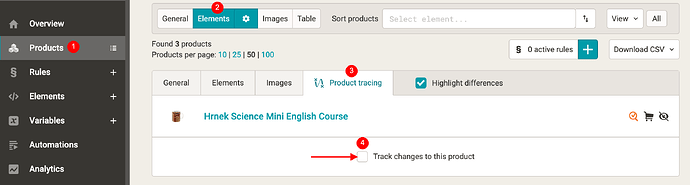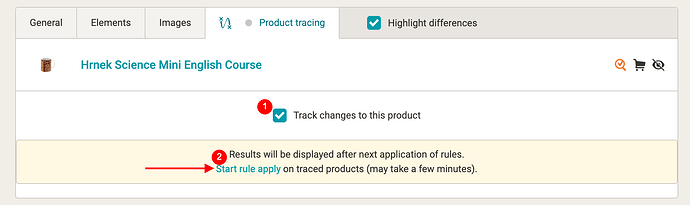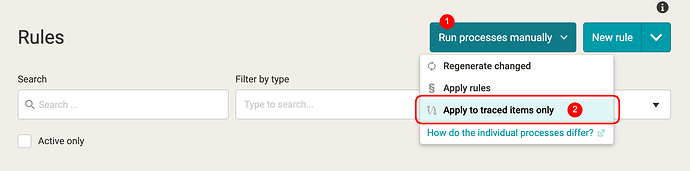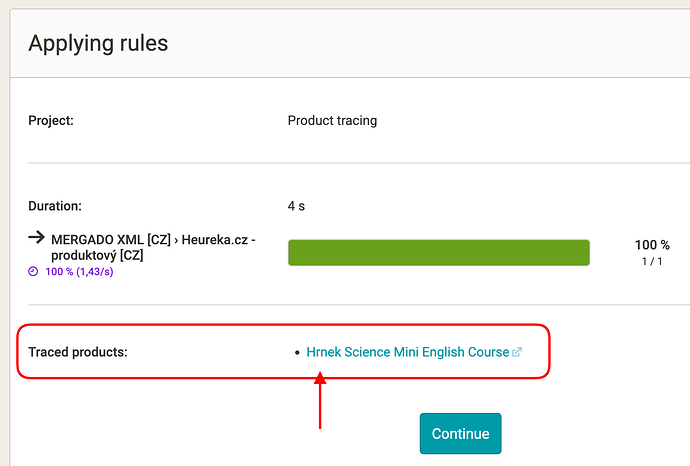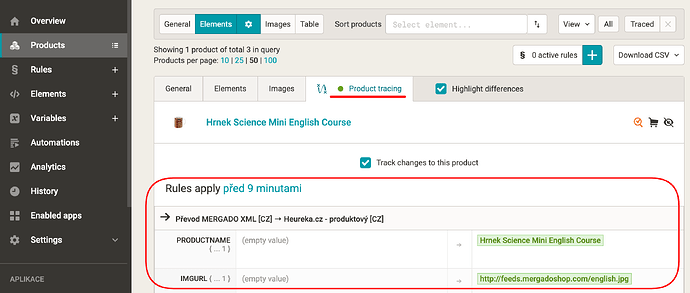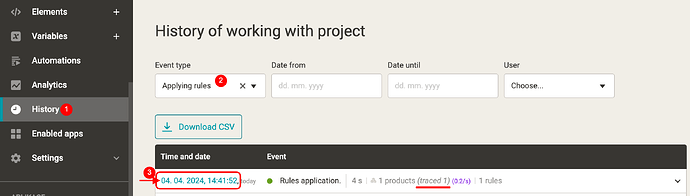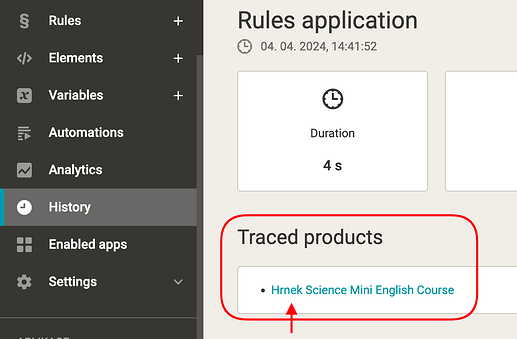What is “Product Tracing”?
It’s a great feature for checking set rules and for bug hunting.
It allows you to mark a specific product for tracking, apply rules only to that product, and then see a summary of all changes made to the product by each rule.
We use product tracking ourselves on a daily basis as part of ![]() technical support for Mergado. It is an indispensable diagnostic tool, literally a killer feature.
technical support for Mergado. It is an indispensable diagnostic tool, literally a killer feature. ![]()
Where do you set a product to be tracked?
On the Products page → for any product → under the “Product tracing” tab.
There you just click the checkbox to mark the product for tracking:
Note: the “Product tracing” tab is not available in table view. You need to switch to the view where you see the elements.
![]() Marking a product for tracking is valid for 24 hours, then it will cancel itself. So no need to uncheck the box again, Mergado will take care of that!
Marking a product for tracking is valid for 24 hours, then it will cancel itself. So no need to uncheck the box again, Mergado will take care of that! ![]()
![]()
Applying the rules ONLY to TRACED products
When you mark a product for tracing, you can also start applying the rules to tracked products only by clicking on the “Start applying rules” link in the same place (under the “Start rule apply” tab):
This option is only there for the first time, until the first application of the rules to the monitored product is complete.
After that, you can of course also start applying rules only to monitored products, but you need to go to Rules → Run processes manually → Apply to traced items only:
Filtering out only tracked products
On the Products page, you can easily find tracked products by selecting a filter:
View → Traced
Where can we find the changelog?
The changelog is available in several places in Mergado:
-
on the page showing the progress of the rules, when the rules run out, a link to a summary of the changes to each monitored product will appear below the rules:
-
on the Products page → under the “Product tracing” tab for each product you are tracking, if rules have already been applied:
-
in the History of the project, if you click on the date next to a rule application event (if a product has been marked for tracing), the next page again lists all traced products with the option to view a summary of their changes just by clicking on the product name link:
What’s not visible in the changelog?
The change report lists only changes in the values of the elements of the monitored product. Therefore, we do not find here:
- hiding rules, nor what rule the product was hidden by (this would be very useful and the idea has already been passed to the developers, maybe one day we will see the implementation
 )
) - if the rule did not make any change in the values of the monitored product elements, such rule will not be shown in the change report
- we won’t find here even continuous changes within one rule, e.g. if a rule contains multiple lines with modifications of the same element, e.g. CATEGORYTEXT, and it changes the value of this element sequentially, e.g. 3 times, only the result, i.e. only the “last modification” made by the rule, will be recorded in the changelog.
Practical demonstration of how we use the tracking ourselves
We add a rule in a project and want to check that it “does what it is supposed to do”.
- We go to the Products page.
- Load the selection used in the rule.
- Mark the first product from that selection for monitoring (in practice, we usually mark the first unhidden product from that selection if there are any hidden products).
- Click on the link to start applying the rules to the product to be tracked.
- We wait on the application progress page, usually this is quick.

- Once the link with the name of the product being tracked appears at the bottom, click on it.
- This will show us a summary of the changes and if the rule made the change we wanted, we’re done
 and can continue with other edits or go re-generate the whole project…
and can continue with other edits or go re-generate the whole project…
__ - If the rule didn’t make the change we wanted, we click on the rule name right from the change list to go to the edit page.
- Edit/correct the rule and save it.
- Since we are on the Rules page, we can start the new application right away under the “Run processes manually” → “Apply to traced items only” button, and then repeat the steps from 5. onwards.

![]() Also try the product tracking feature when passing rules, just beware that you will use this feature all the time from that point on.
Also try the product tracking feature when passing rules, just beware that you will use this feature all the time from that point on. ![]()