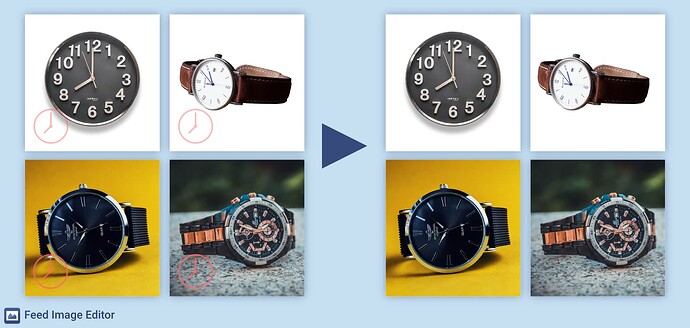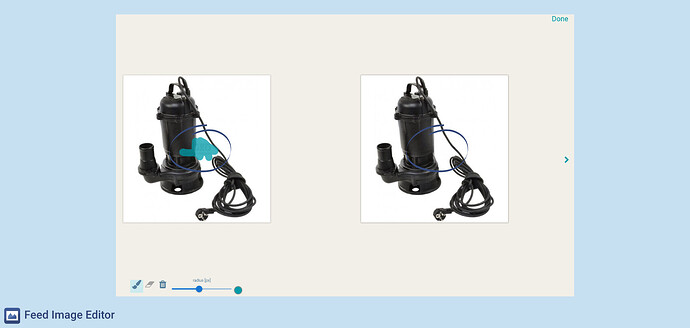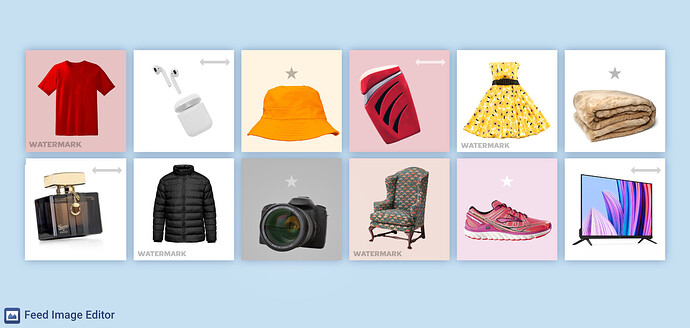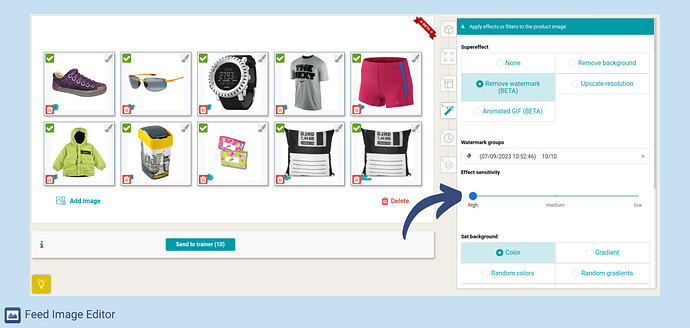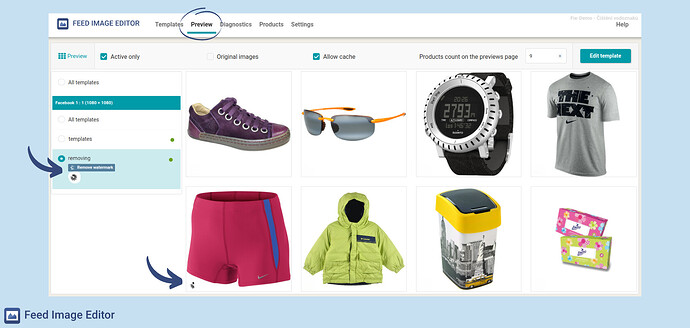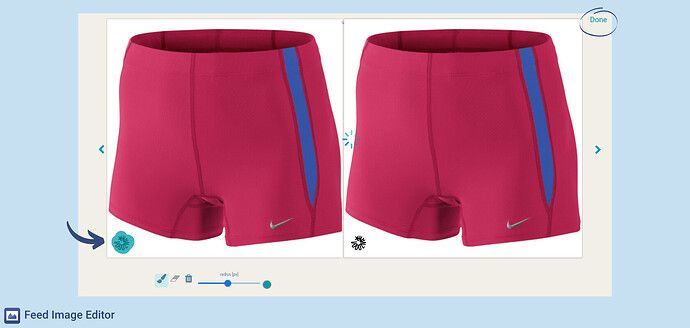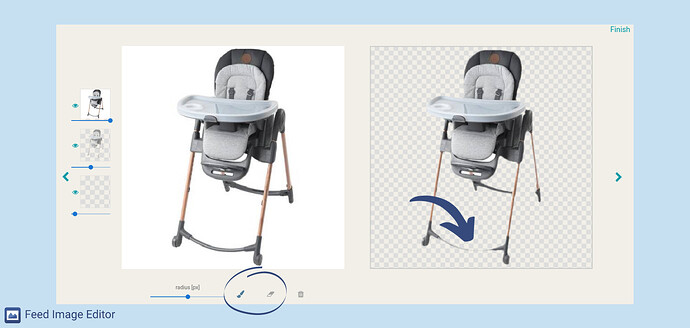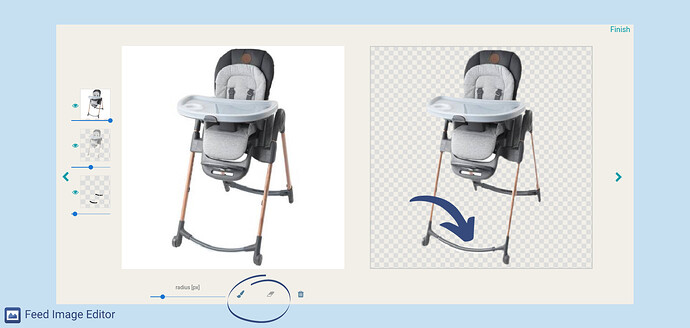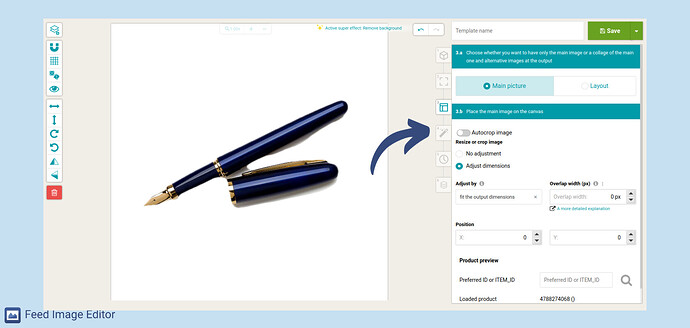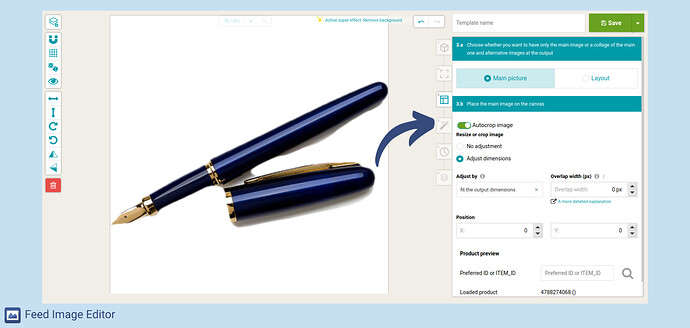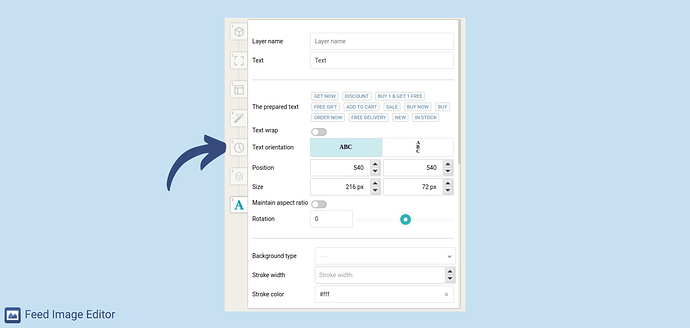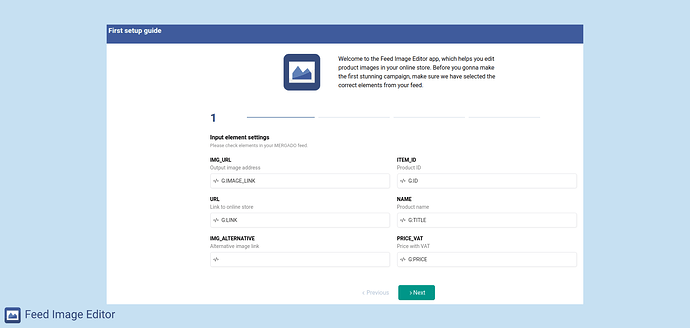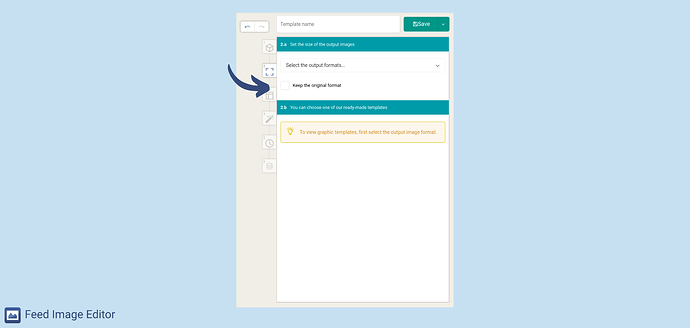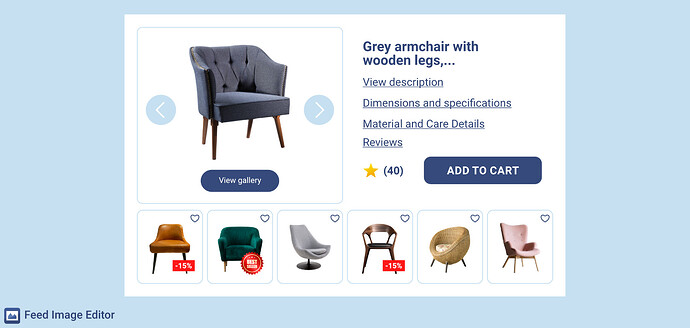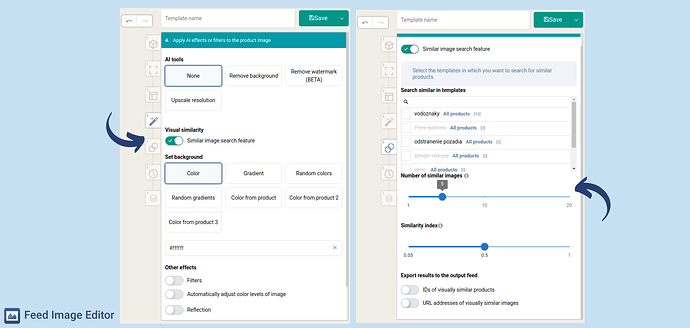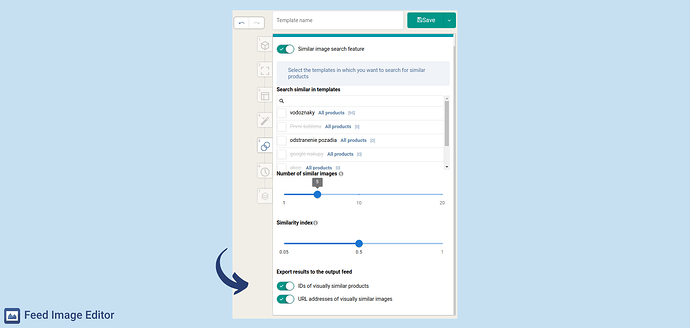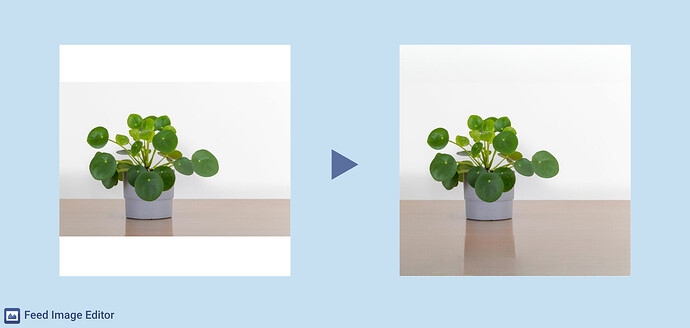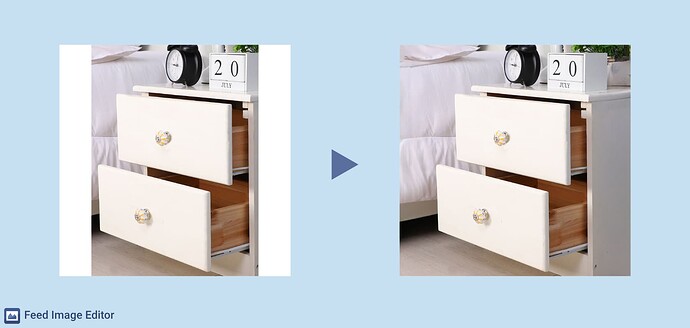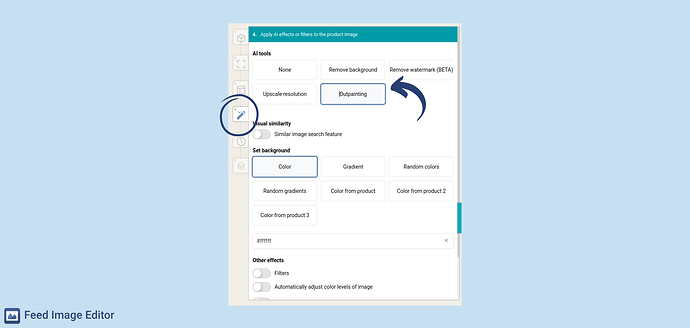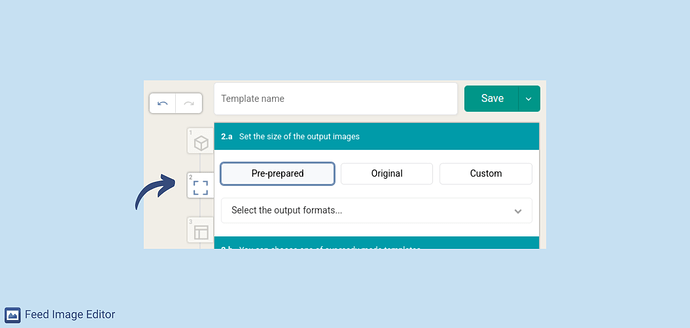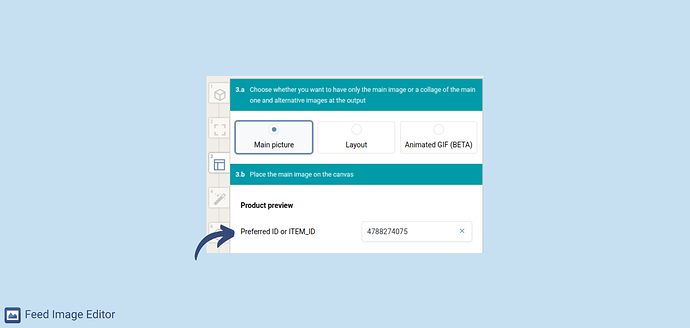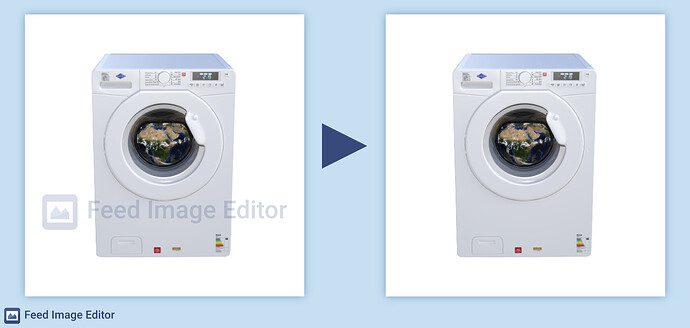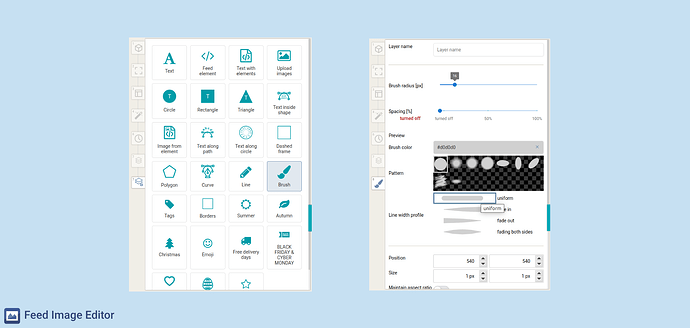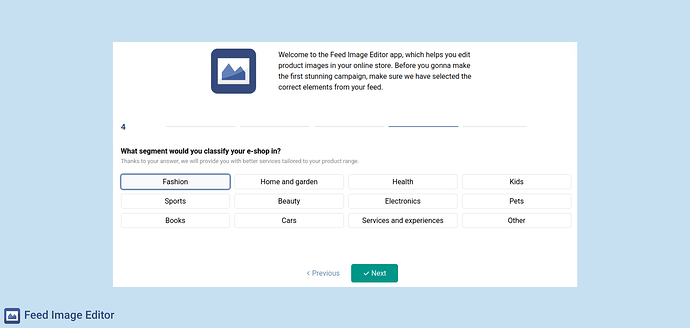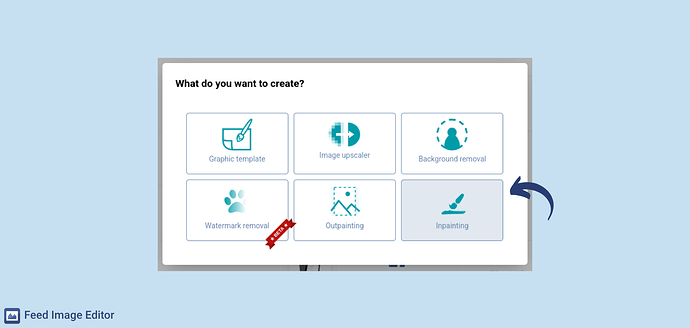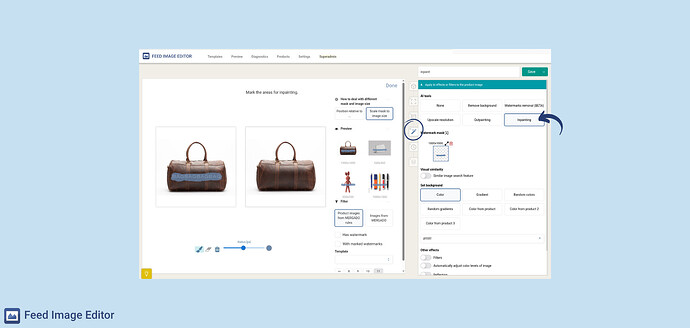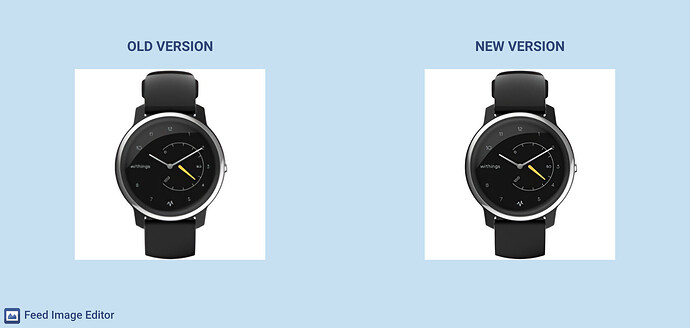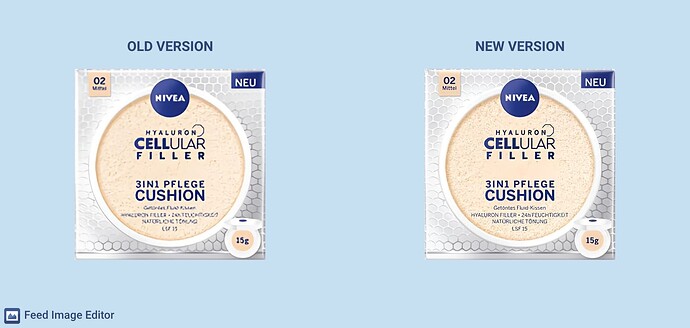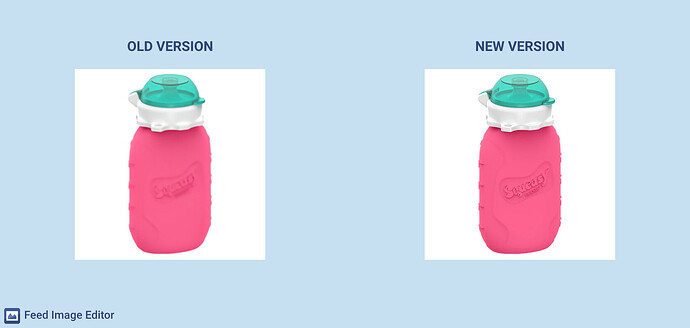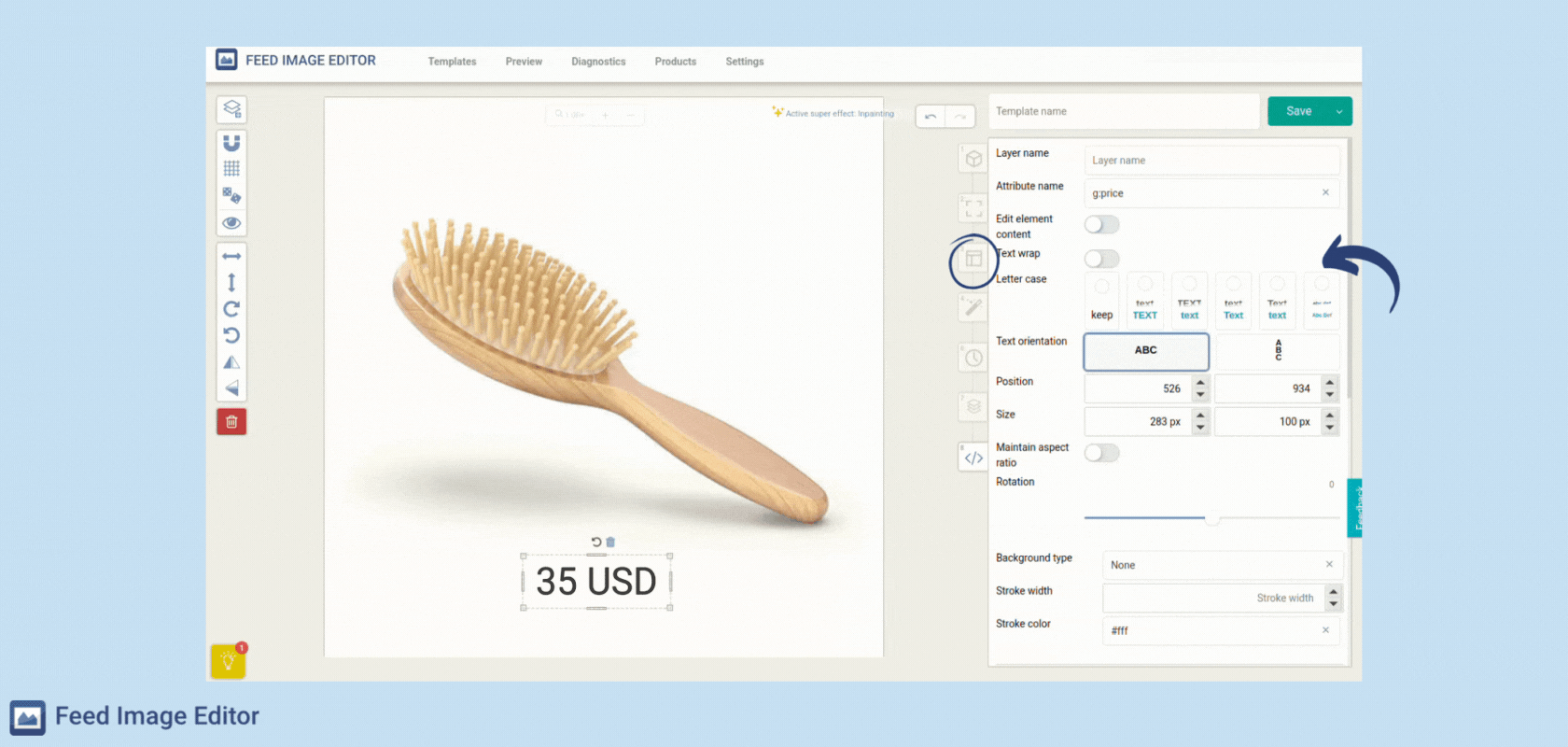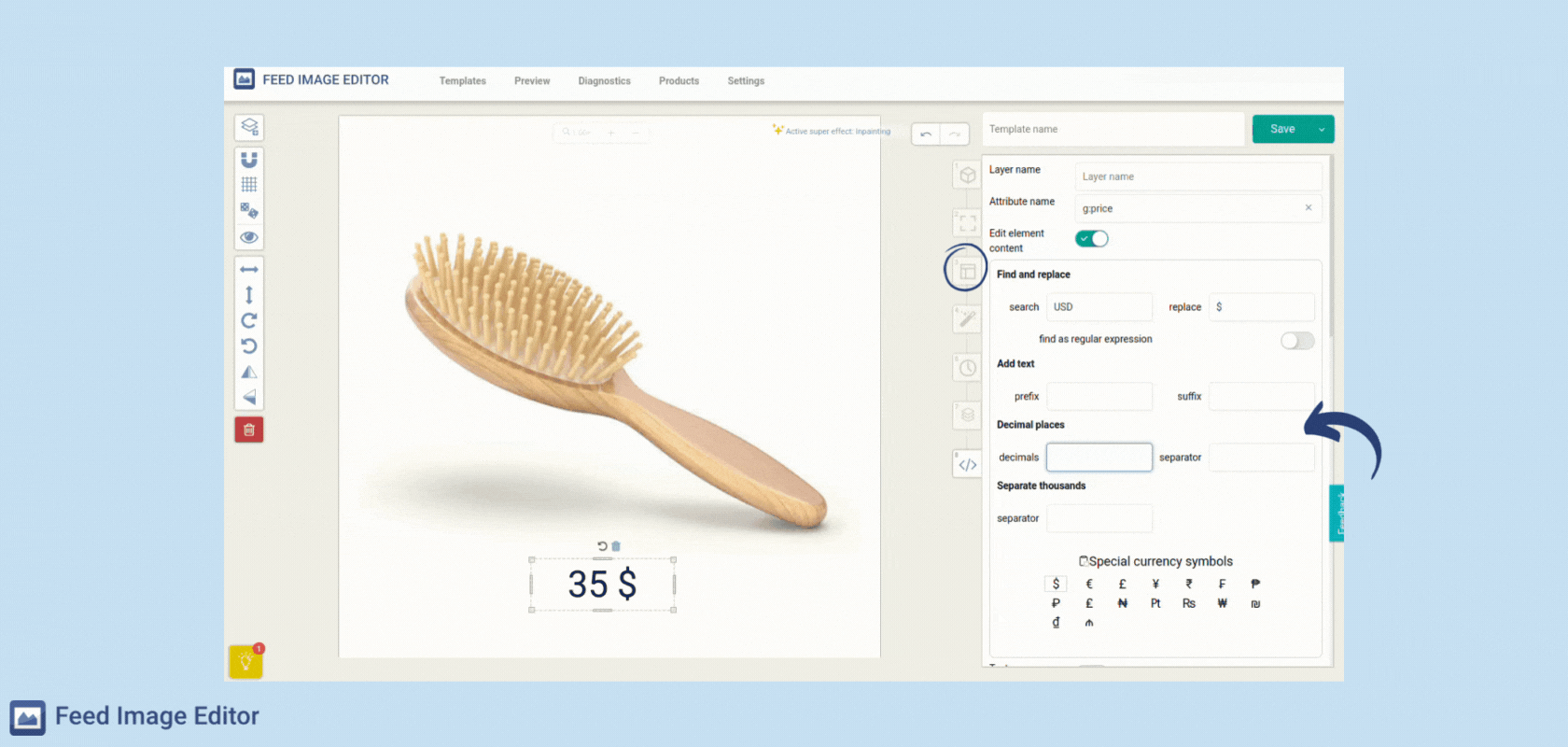Get rid of watermarks in bulk with the help of AI 
Released - Date and Time: 14/9/2023 09:56
Over the past few months, we’ve added a bunch of great features to the Feed Image Editor app, and we’re excited to introduce them to you. One of the biggest updates is option to remove watermarks in bulk, expanded background removal options, and automatic product image cropping. We’ll walk you through all of these in detail below.
Remove watermarks in bulk with the help of AI in Feed Image Editor 
You no longer need to manually remove watermarks on each image. Feed Image Editor now offers an innovative feature that detects and removes them in bulk and automatically, using artificial intelligence, for all your product images.
![]()
You can find the complete process in the article on AI tools for bulk and automatic removal of watermarks from product images.
If your product images have multiple types of watermarks, check out the guide on Remove different kinds of watermarks from your product images with AI. This is especially useful when your online shop features product images from various suppliers.
Adjust watermark removal sensitivity 


Similar to background removal, you can choose from three levels of watermark removal sensitivity. Sensitivity ensures that watermarks are removed completely without leaving any residue or, conversely, without removing any part of the product.
You can adjust the sensitivity in the fourth step of the Feed Image Editor app.
Individual image editing after watermark removal 
If the option to change the watermark removal sensitivity doesn’t work for some of your product images, you have the choice of manual editing. In the Preview section, select a template for watermark removal and the product image you need to fine-tune.
![]()
You can find the complete guide in the article on Watermark removal using artificial intelligence: manual adjustment of results.
Individual image editing after background removal 

The principle is the same as for individual editing after watermark removal. In the Preview section, select a template for background removal. Choose an image where the result doesn’t match your expectations and adjust the product’s contours. You can either erase or add elements around the product.
Automatic product image cropping 
You’ll find this setting in the third step. Along with the active background removal feature, the product will automatically fill the entire image according to the crop.
Vertical text orientation 
From now on, you have the option to write text vertically in graphic templates, not just horizontally or in a circle. This adds more dynamics to your design. You can find this feature in the seventh step.
![]() In addition to these updates, we’ve also fixed minor bugs. If you have any further ideas for improving the app, don’t hesitate to message us at support@feedimageeditor.com.
In addition to these updates, we’ve also fixed minor bugs. If you have any further ideas for improving the app, don’t hesitate to message us at support@feedimageeditor.com. ![]()