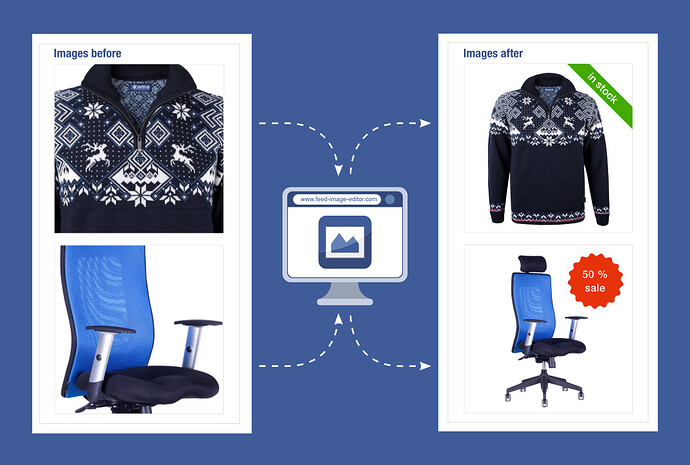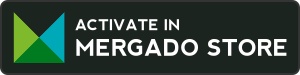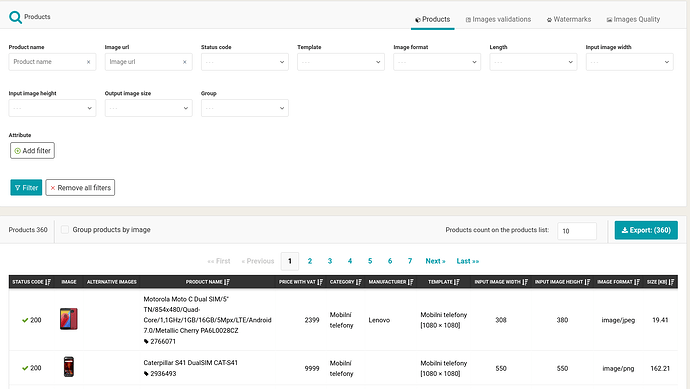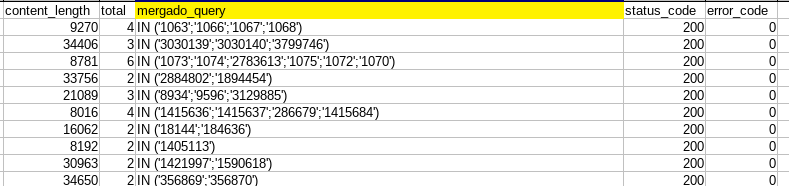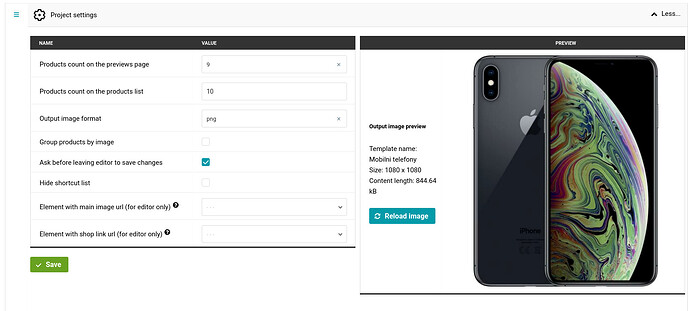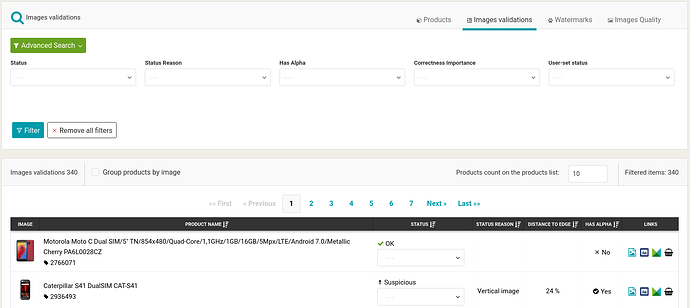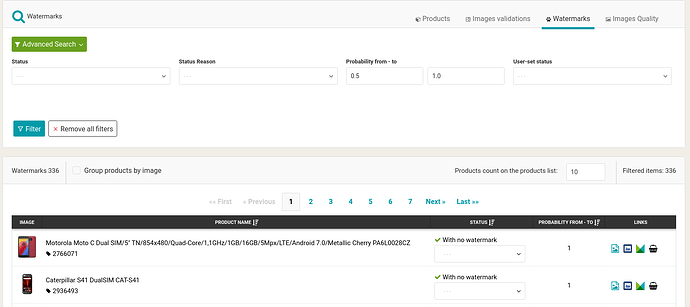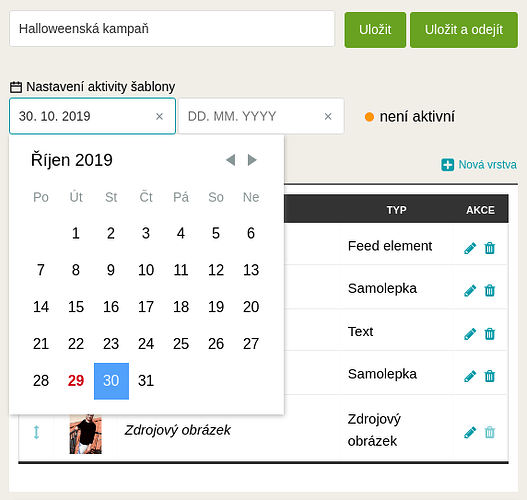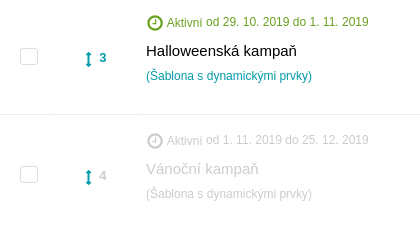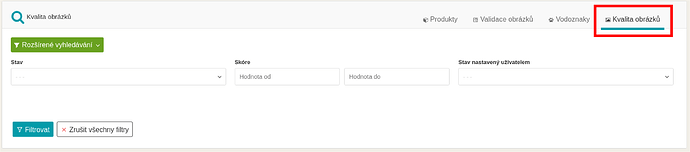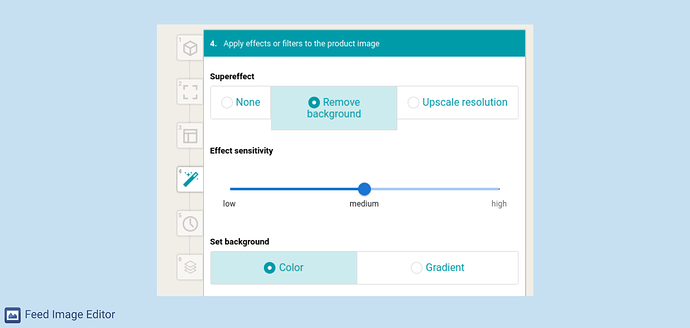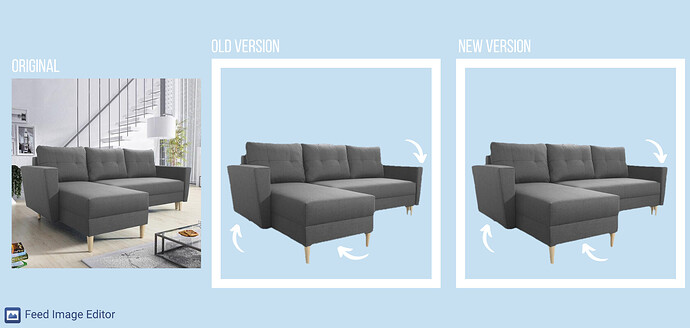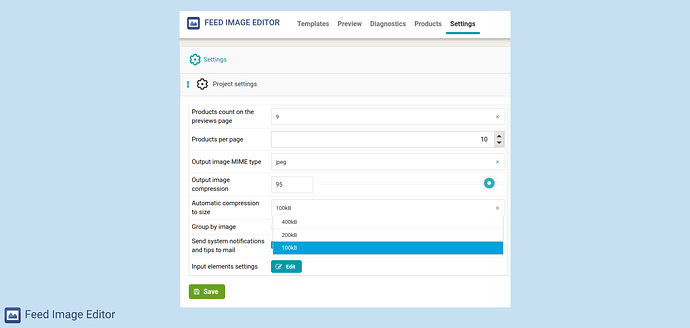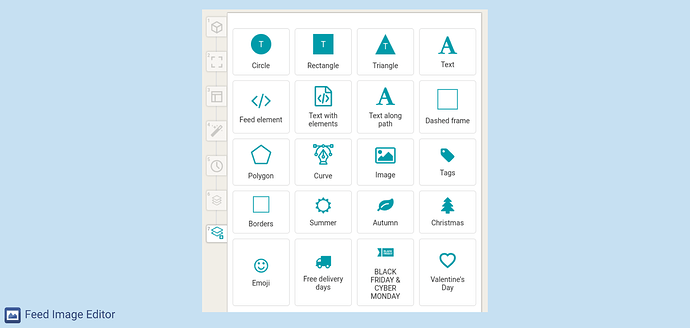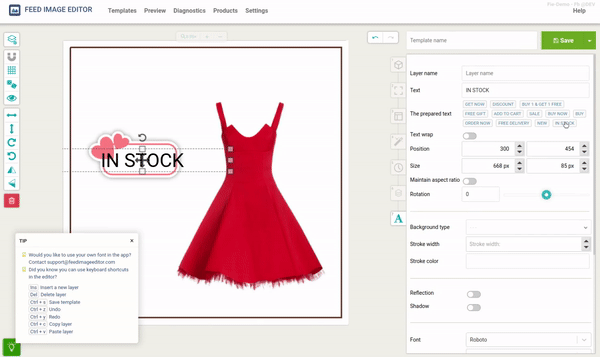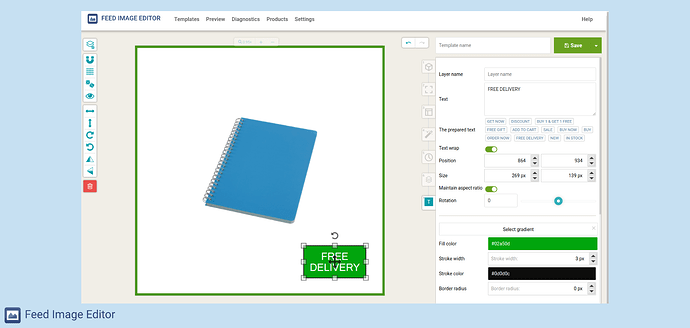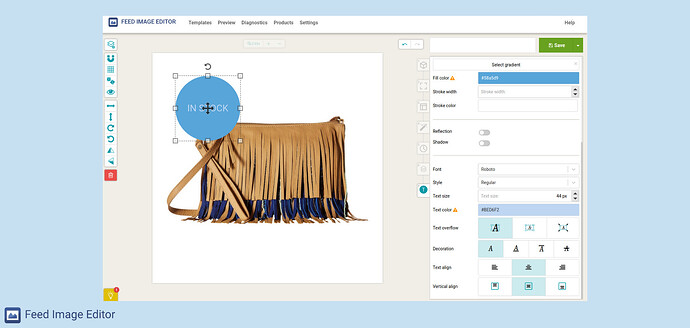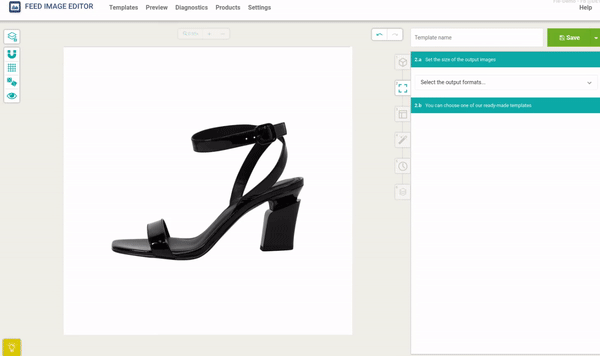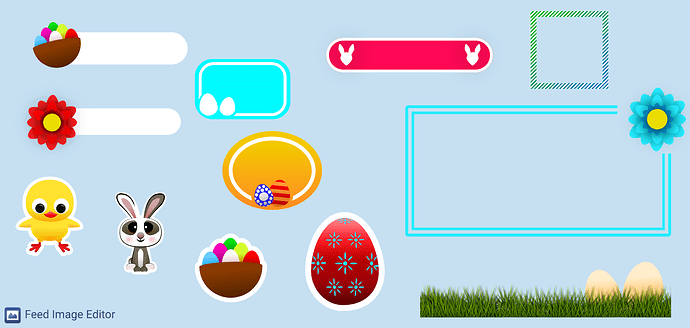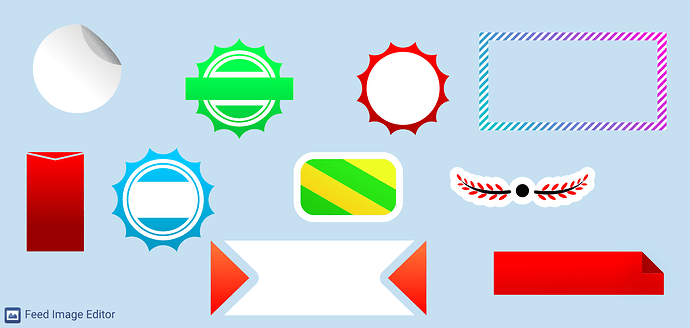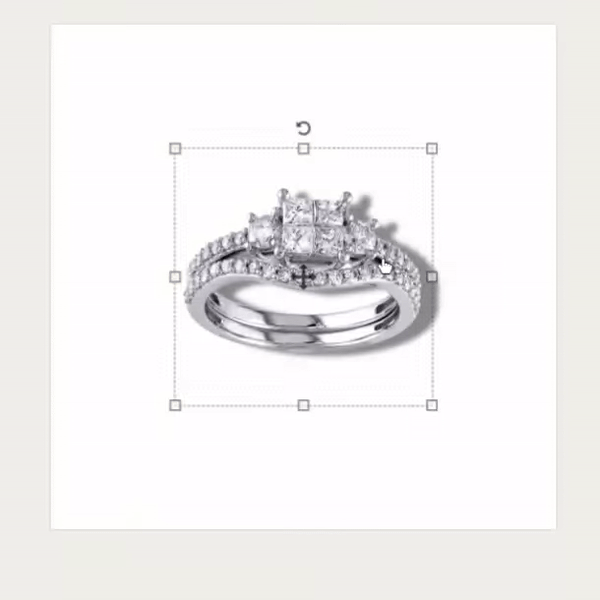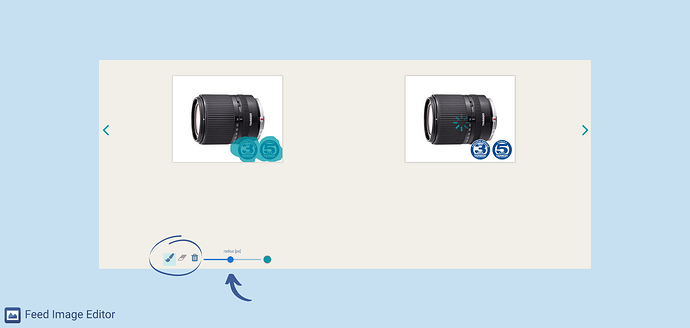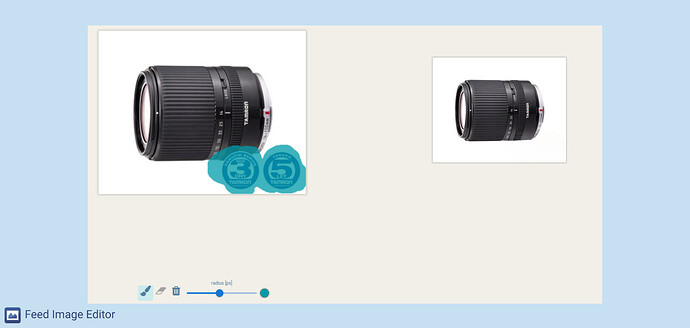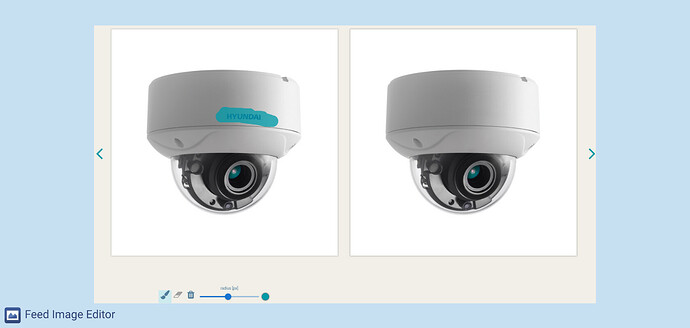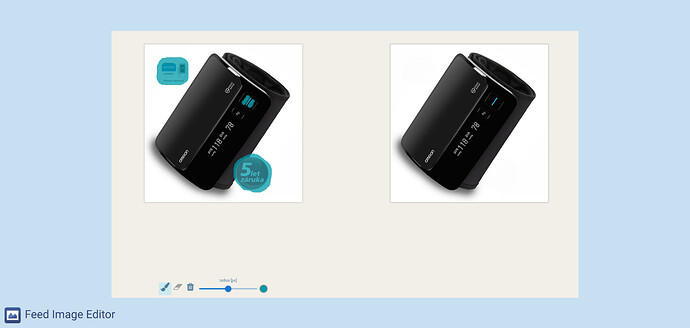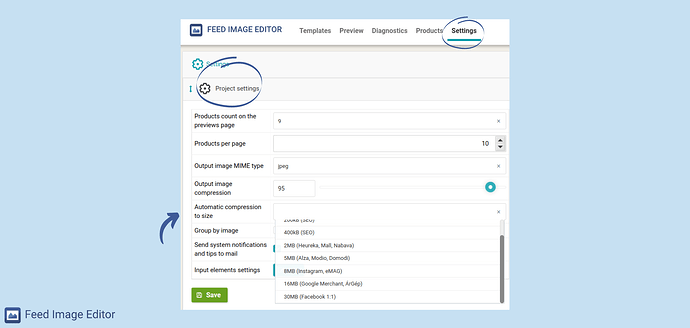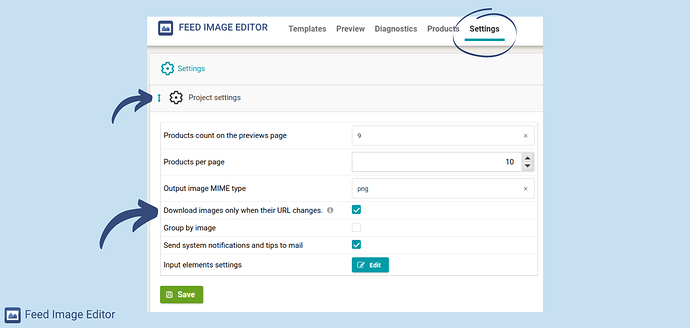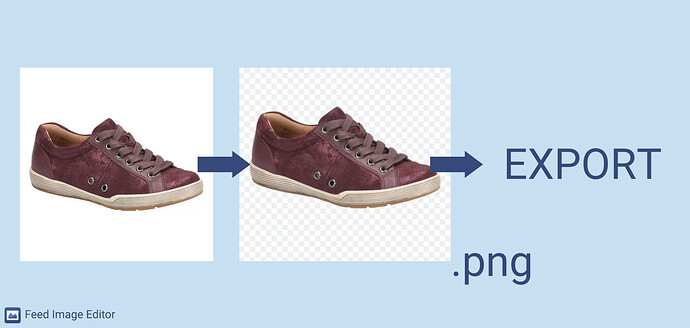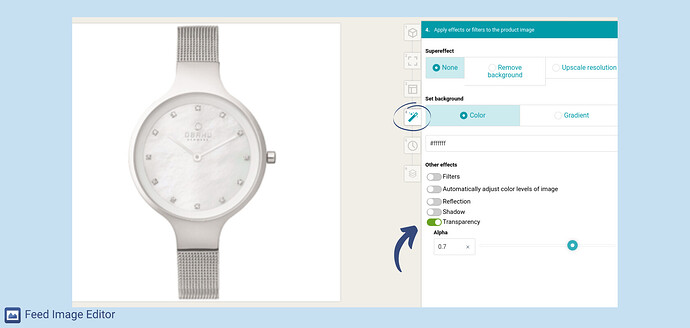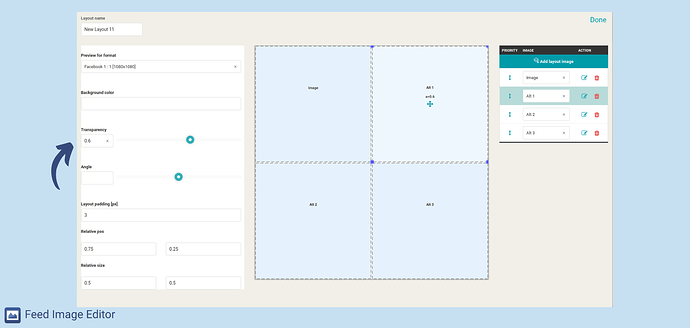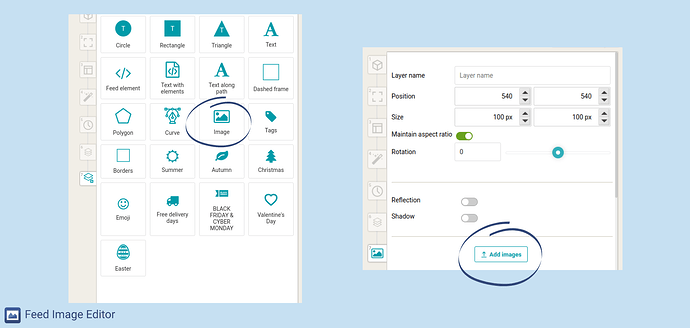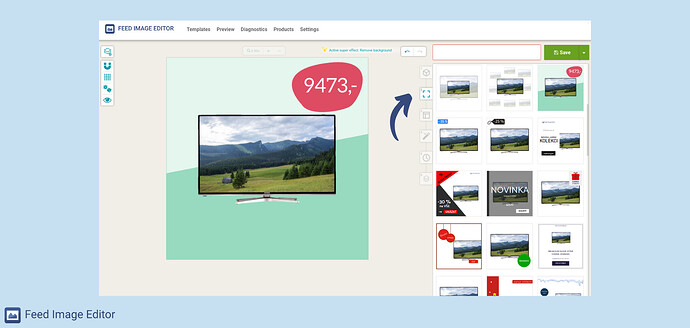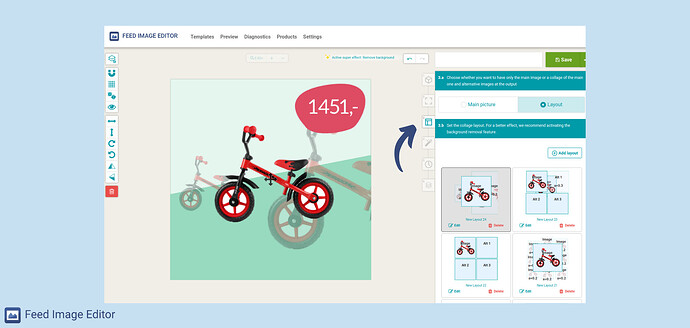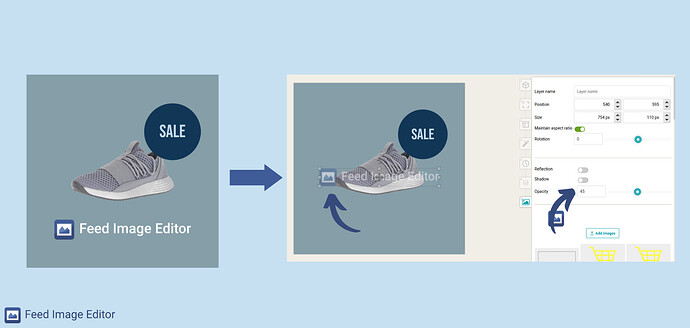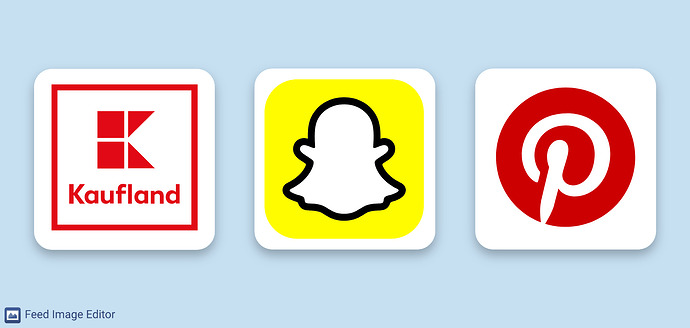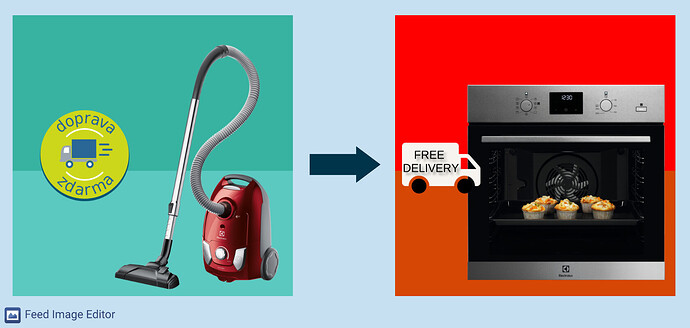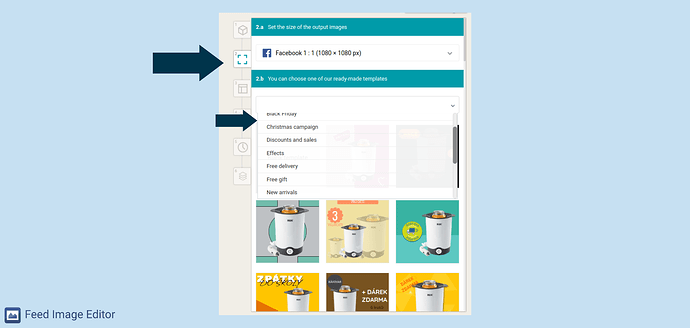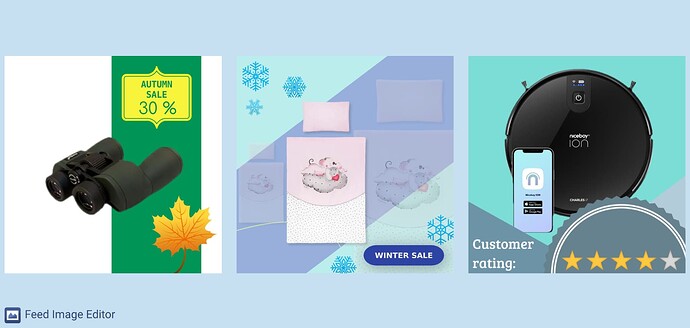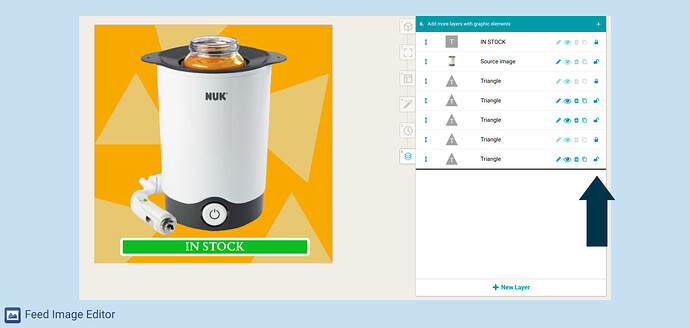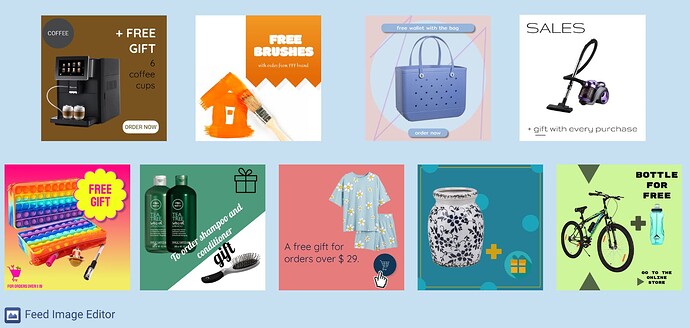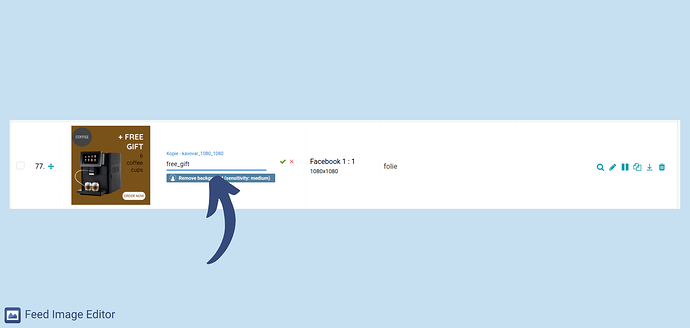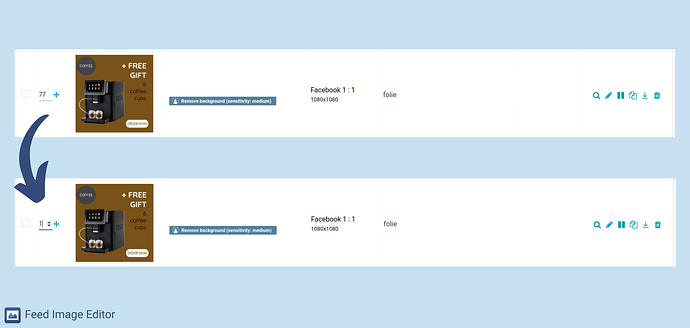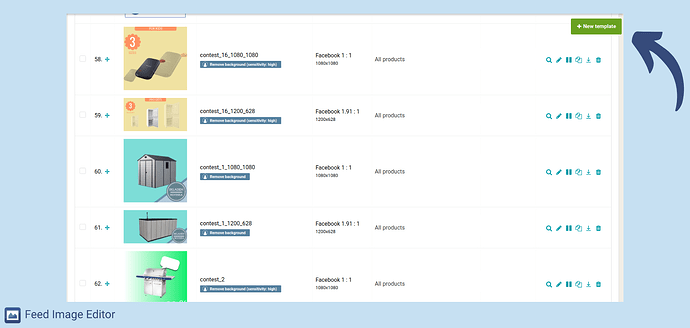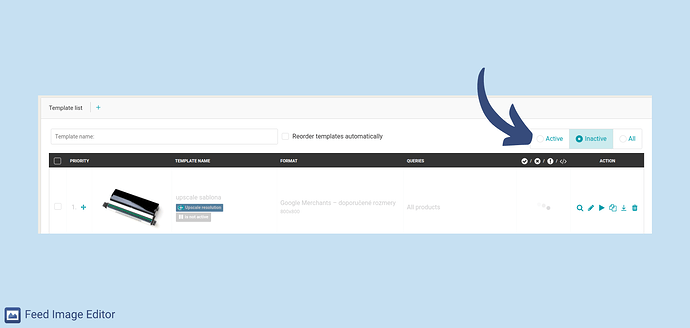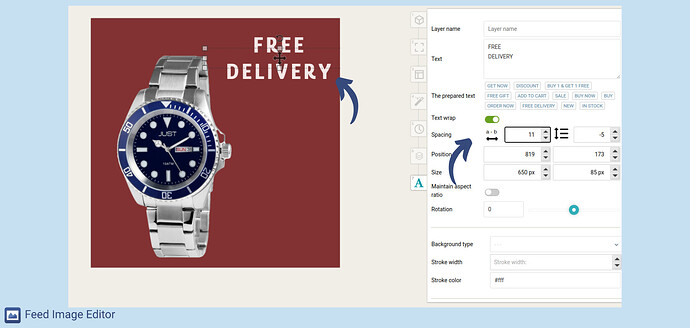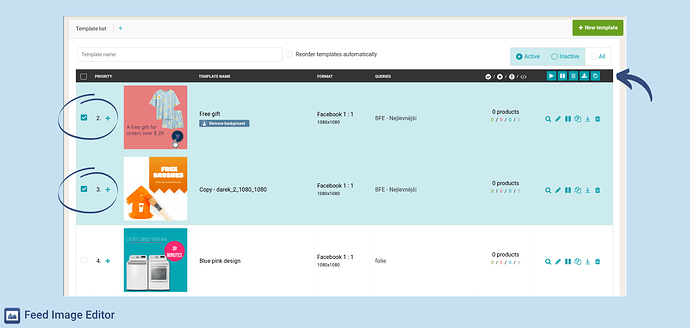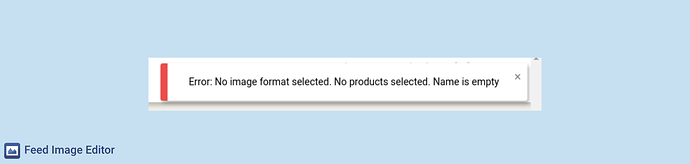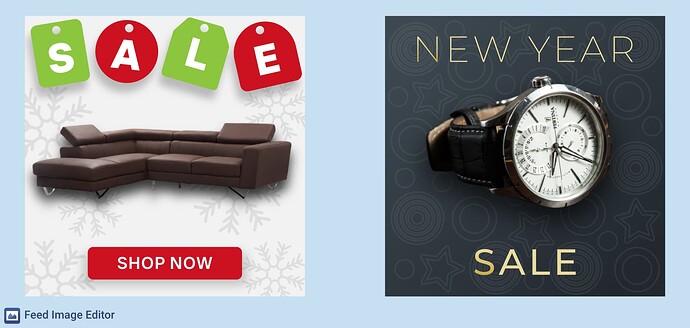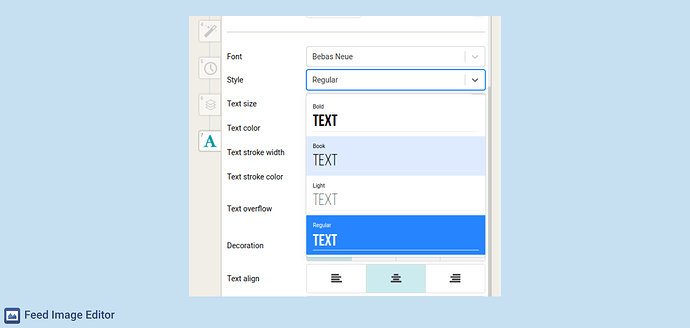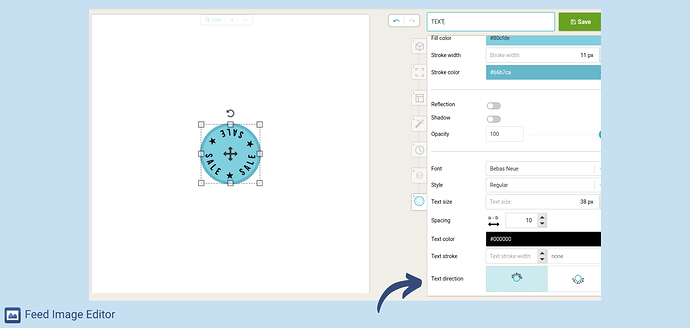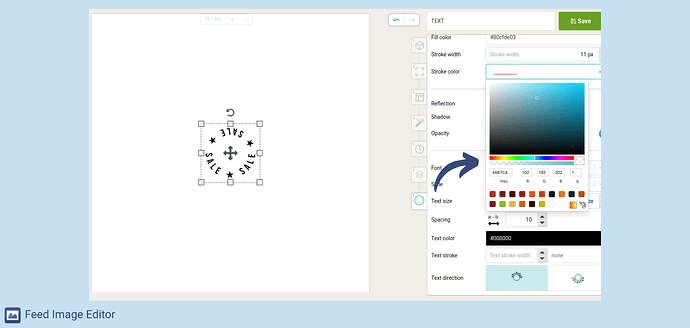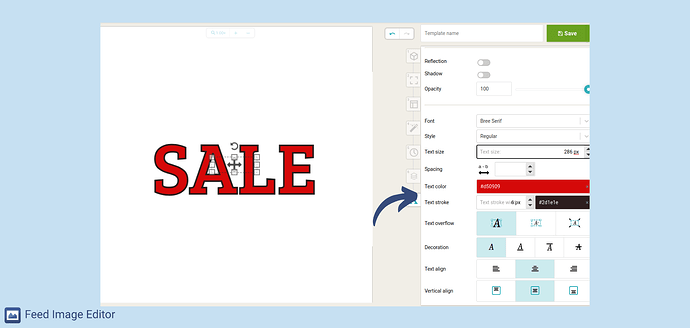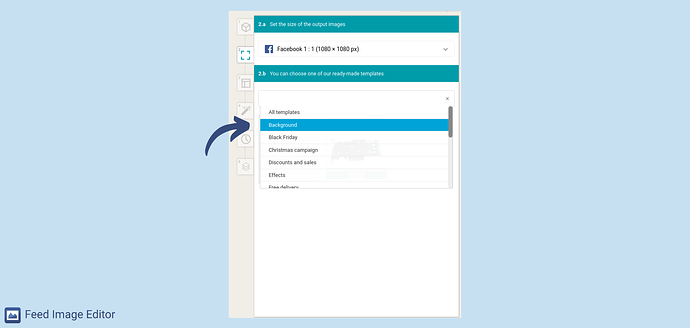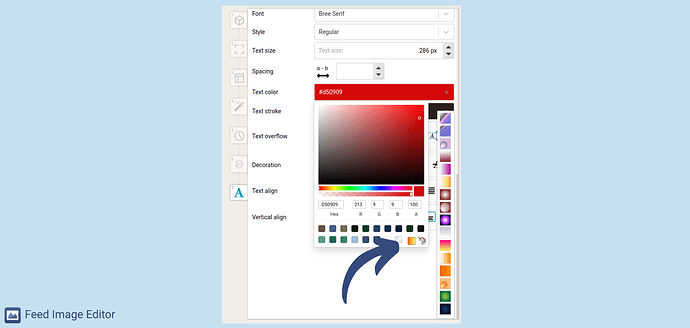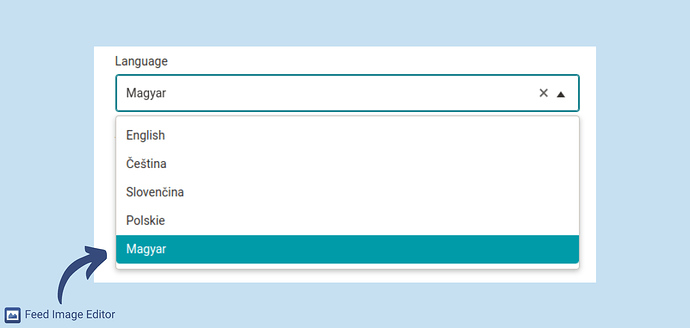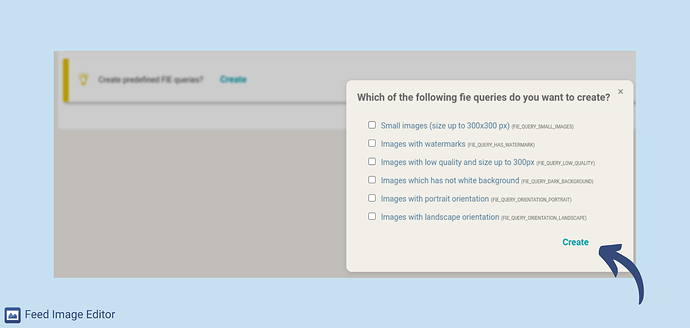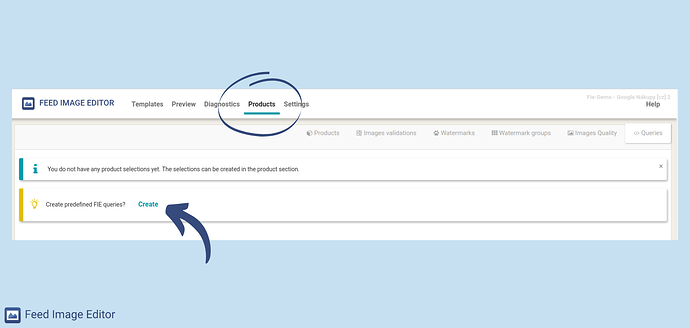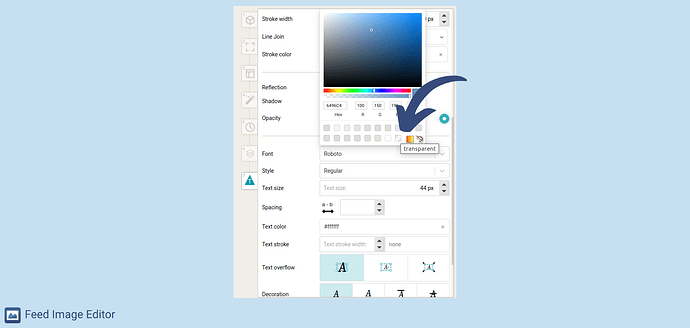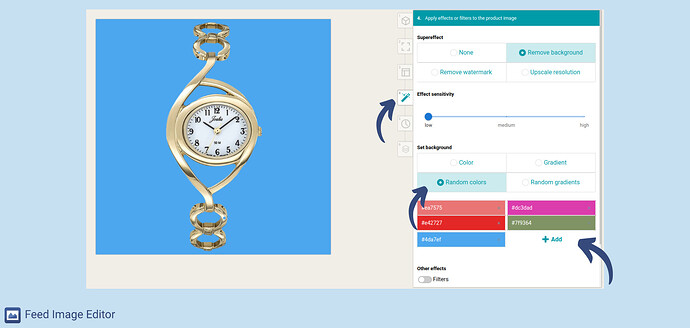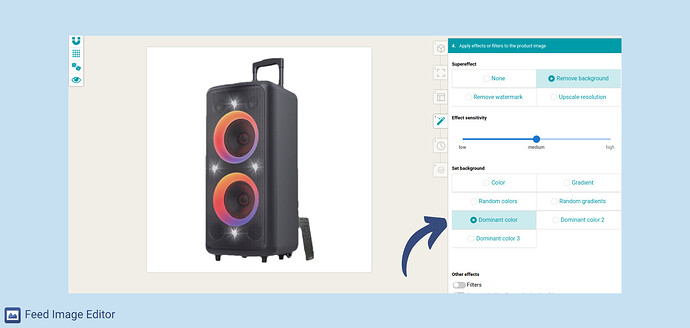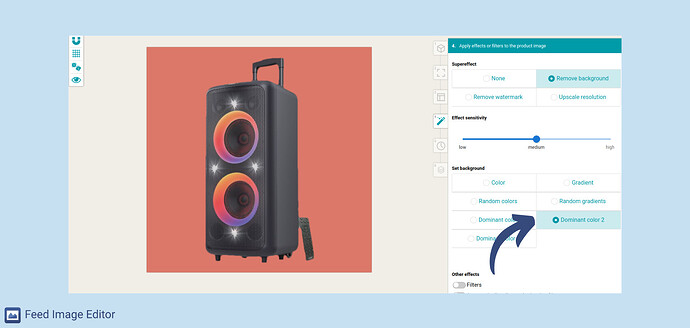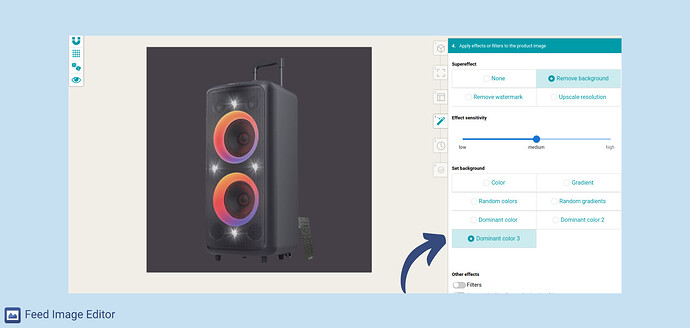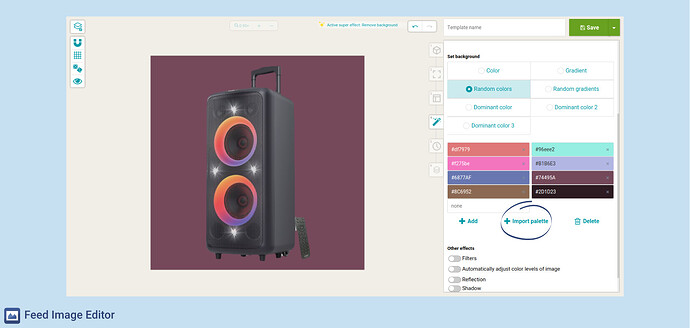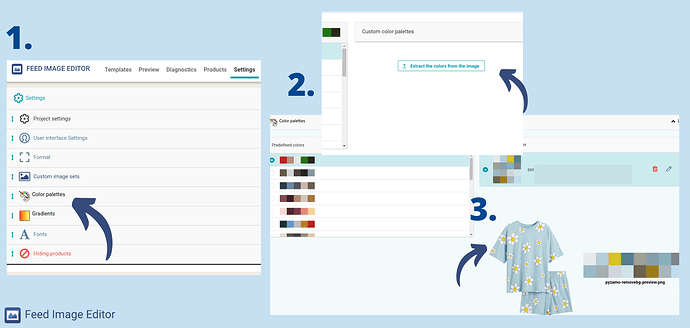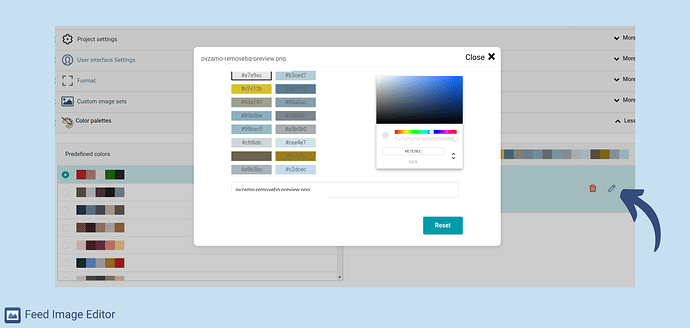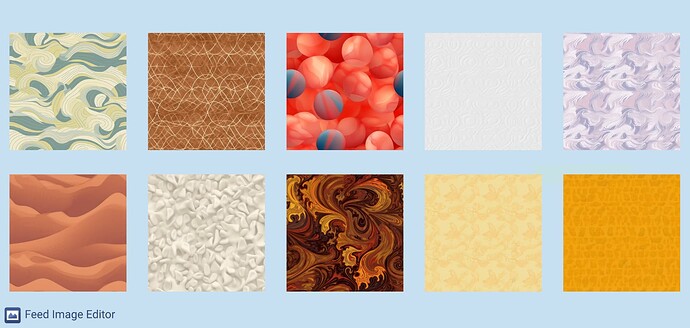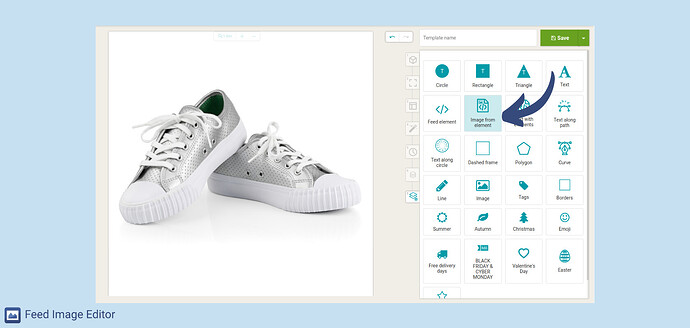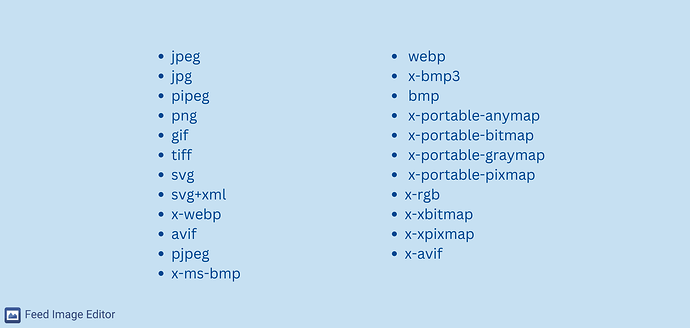Previews in template gallery and collages, new support formats and automatic template layout 
Released - date and time: 19/07/2022 14:17
In the latest release news, we bring improved product image previews. Also, an option to set the transparency of any layer and automatic ordering of templates. We’ve also added new output formats, which can be found not only in the app, but also in the Image Validator. What formats exactly? We’ll show you below. 
Image previews in the template gallery 
See how your product looks in the pre-made templates that you can find in the app. Follow the steps:
- Create a new graphic template
- Select Product Query
- Select the output format
- You will see the available templates
A great benefit is the ability to customize the templates according to your own needs. Add elements, remove unsuitable ones or customize the color and font.
Preview images in collages 
The ability to group multiple images is a great way of showing details or components of a product. Simply add alternative images to the main photo, if they’re available. If not, they won’t appear.
 Do you want to know how to create collages? Learn it in this article.
Do you want to know how to create collages? Learn it in this article.
While creating collages, see how the images look together. You’ll find this in the third step of editing, after selecting the Collage.
Transparency of any layer 
Make various elements transparent during the creation of your template. For example, use this for the main or alternate image, company logo (as a watermark), text, etc.
Automatic ordering of templates 
This feature will make you happy if:
- You have several prepared templates and you do not know how to choose the correct order.
- You want to apply the template to different Product Queries.
The golden rule when manually setting the order is to sort them from top to bottom, according to the number of products in the Product Query to which the template is applied. This means from the smallest to the largest.
If you want the app to do this for you, check Automatic ordering of templates. Your templates will be arranged by number in the Product Query. Later, when you change the number of products (add new ones to your feed / hide the ones you don’t want in the ad), the order will be changed. Opposite to that, when you know how your template order looks, you don’t need to turn on the feature.
 For a deeper insight, see the Set up a hierarchical order of templates in Feed Image Editor article.
For a deeper insight, see the Set up a hierarchical order of templates in Feed Image Editor article.
New supported ad systems 
We’ ve added three more ad systems: Snapchat, Pinterest and Kaufland. You can find them in the editor in the output image format settings. These are the predefined and actual dimensions that your product images should meet.
In addition to automatic and bulk dimensions adjusting, the app will also compress them (reduce the data size) if necessary, so that they can easily get into advertising.
You can find all three formats in the Image validator. With it, you can easily check the state of your product images.
 We’ve also worked on bug fixing and other small things.
We’ve also worked on bug fixing and other small things.