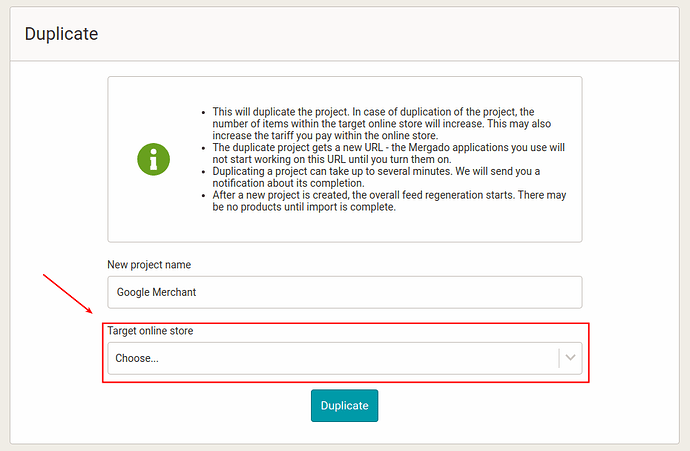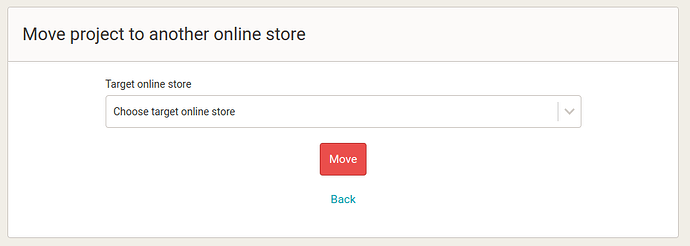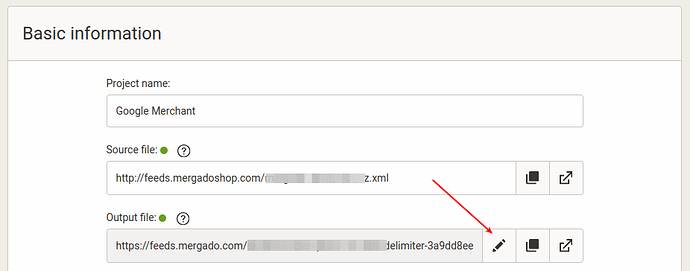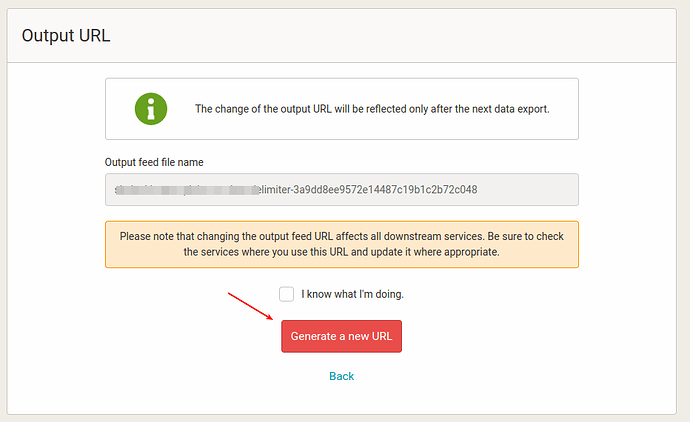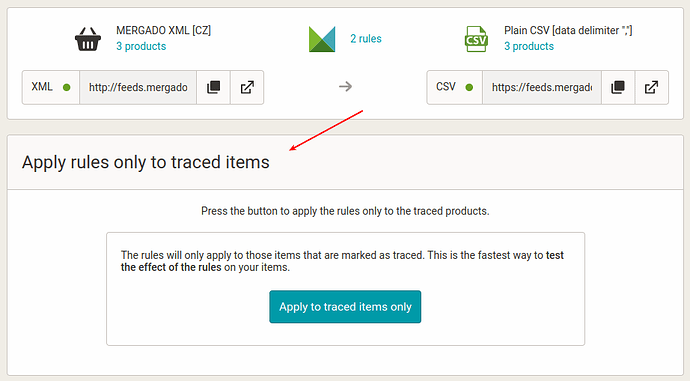*Side note: We have a 14-day development cycle for Mergado Editor and we try to update the application regularly (fix bugs and add new functionality), which we always inform you about in this thread on our Mergado Forum, see 🌟 News and Releases in MERGADO - #102 by veronika_kusalikova
The following functionalities are in our opinion so interesting and beneficial that we have dedicated a separate article to them
features will be available in the release of 14 Aug 2024
1. Duplicating projects is now also possible under other online stores
It is now possible to duplicate a project not only under the current online store where the project is located, but also under any store to which you have access rights.
So you can create a copy of the project under a completely different store. The settings can be found within the project under Settings → General project settings → (section) Duplicate
2. It is now also possible to “Move” projects
In addition to the current options Duplication and Delete Project, there is now an additional option Move Project to another store.
Unlike Duplicate a project, this setting will move the entire project to another store and preserve all settings history for the project.
The settings can be found within the project under Settings → General Project Settings
Clicking the Move Project button will take you to the actual form to move the project under another store.
3. Option to change the output feed URL
Another new feature is the ability to change the URL of the output feed. Now it is possible to change not only the URL of the input feed, but also the URL of the output feed at any time after creating a project. That is, the URL where the data file that Mergado Editor has processed is available.
This option was previously only available to technical support staff, but is now available to you as well. The change is handled by automatically generating a new form of the URL.
The new option can be found under Settings → General Project Settings, where you first click on the pencil icon next to the output URL:
You will then be presented with the option to generate a new output feed URL:
Important: However, as part of the setup, please note that changing the URL affects all downstream services. Therefore, be sure to check that the output URL is not on the input of another project or service.
4. Modified the Regeneration section
Added the option “Apply rules only to traced products”
The moment you have some products set to track on the Products page - i.e. the Rules Passing feature, you will see a new section on the Regeneration page:
Apply rules to traced products only, see the sample: