Data feeds will be uploaded to Mergado Drive mostly by automated information systems. However, here is how to use Mergado Drive to make a data feed that a user manages on his/her laptop in LibreOffice Calc (similar to Microsoft Excel) available non-stop on the Internet. And it could be processed by e.g. Mergado Editor. **Without any additional software.
![]()
Situation
A user is creating a CSV data feed. For example, with information about his goods. He wants to publish it on the internet so that it can be accessed at a public URL even if the user turns off his work laptop. Personally, I would recommend him to use a more sophisticated repository. e.g. Nextcloud. However, this can also be done directly.
Solution
- Create an Internal Storage drive in Mergado Drive.
- In LibreOffice:
2.1) Click on the menuFile --> Open remote
2.2) In the Remote files window, click onManage services --> Add service.
2.3) Fill in the form with items from the Mergado Drive internal storage administration. The fields are named similarly. And save. - The first version of the document must be uploaded to the Mergado Drive using an FTP manager (Total Commander, etc.).
- You will then see the file(s) appear in the
File --> Open remotemenu. For me, the file also appears in the documents to open menu inFile --> Recent documentsand on the LibreOffice default page.
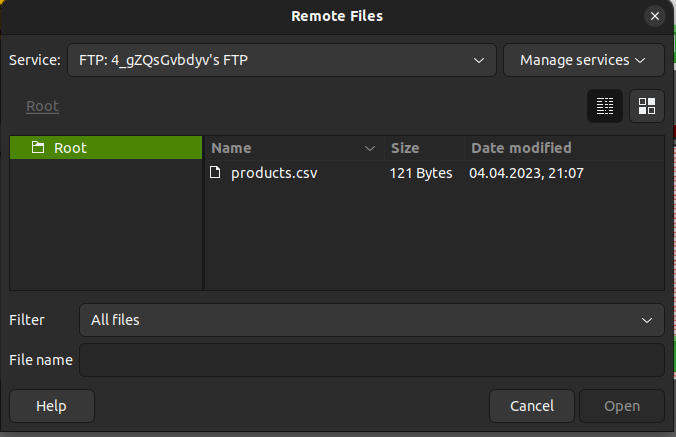
Advantages and disadvantages of accessing the feed from LibreOffice
As I mentioned above, Mergado Drive ensures that the data feed is available non-stop at the public URL. This allows the user to feed data to other automations. For example, he could fill the online store with merchandise, reprice merchandise, send merchandise to marketplaces without a shop system, etc. All this without additional software. The data feed is pretty handy. The disadvantage I see is that the user has no backup of the data feed.
Take the above as inspiration for your own tweaks. FTP client automation has a number of other software built in ![]()