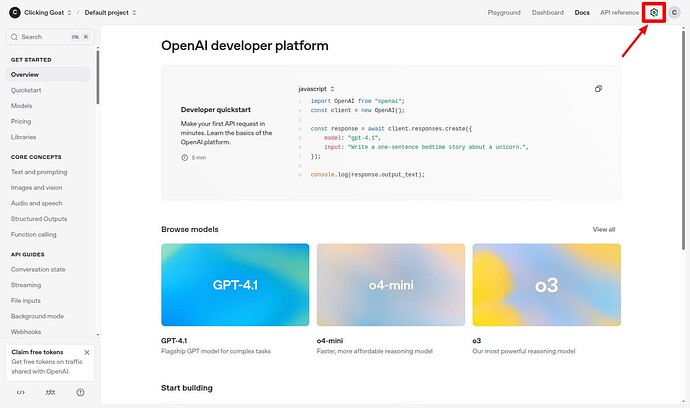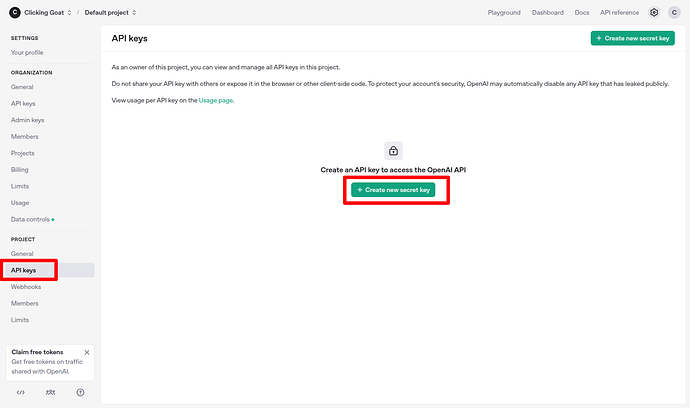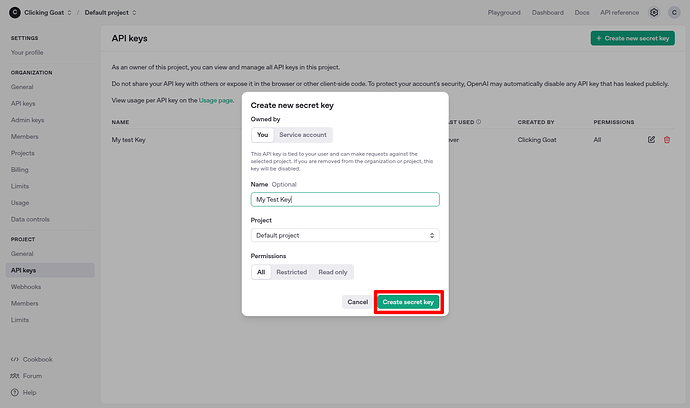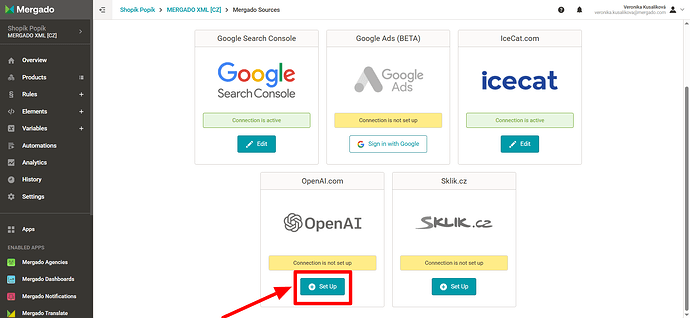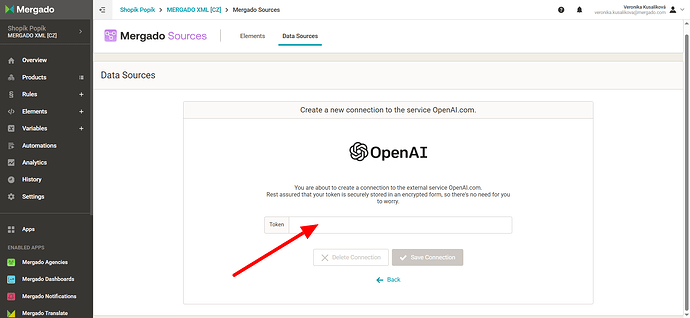Want to use OpenAI to edit your data in Mergado?
Using the Mergado Sources app and OpenAI, you can let artificial intelligence generate and edit texts based on your product parameters (e.g., descriptions, categories, etc.).
Let’s take a look at how to connect OpenAI and the Mergado Sources extension. ![]()
-
Turn on the Mergado Sources extension if you don’t have the application activated in the Mergado Store yet.
-
Create an account in OpenAI administration if you don’t have one yet, or log in.
-
Click on the settings icon in the upper right corner.
- In the left menu under “Project,” click on API Key and then on “Generate new secret key.”
- Name the key and create it.
-
Set your spending limits so that you don’t spend more than you want on prompts.
-
Open the Mergado Sources interface and click “Set up” next to OpenAI in Data sources.
- Enter the API key you created in Mergado Sources under the “Token” field and save the connection.
- Depending on how you want to use artificial intelligence, create an element (or elements) in Mergado Sources and test it right in the extension interface or in the sandbox.