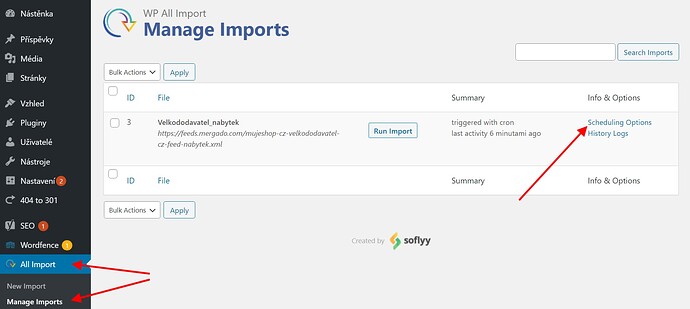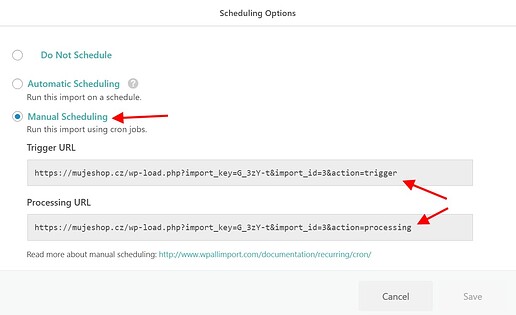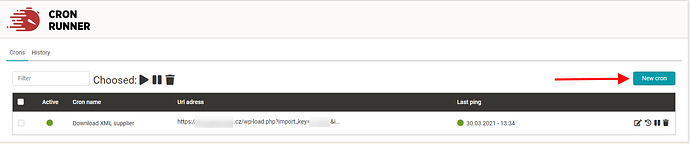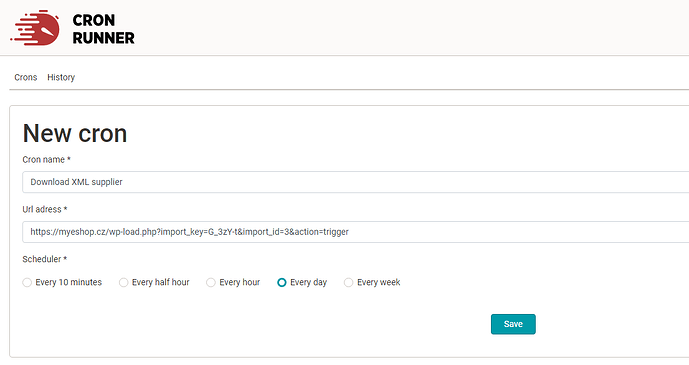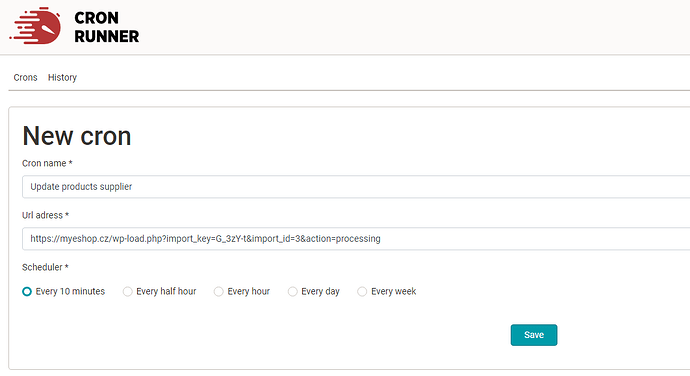Note: Why to schedule crons more frequently than average hosting allows you to:
The most commonly used tool for importing XML feeds or CSV into the WordPress or its Woocommerce e-shop extension is WP All Import. It is mainly used by e-shops and affiliate partners, less likely by real estate or travel portals.
Importing for the first time
For basic WP All Import set up check-out documentation:
If you are setting up WP All Import for the first time, it will take a few trials and errors.
Before importing
It is good to tune the data source by Mergado before importing. In particular, data sources from suppliers are often not in a good condition.
If you have a data source in a foreign language, try Translating Parrot for translation.
Automatic import settings
Regular automatic updates of imports of products or other data in WP All import are triggered by 2 URL addresses.
-
Trigger URL - downloads the current version of the XML feed or CSV.
-
Processing URL - compares the latest downloaded version of the XML feed or CSV with the information on the website and incorporates the changes into the website (adds products, deletes products, edits information for previously uploaded products,…).
With multiple changes to the data source, processing takes multiple cron runs. Each time it is started from the place where the last run ended.
Servers are limited to the maximum length of a process (usually by a few minutes), so the update often takes more than run. You deal with it by scheduling Processing more frequently than Trigger (feed download).
Where to find import URLs
-
WordPress administration → WP All Import (in the left menu) → Manage Imports
-
Scheduling Options → Manual Scheduling
Scheduling imports through Cron Runner
- Turn on Cron Runner app in Mergado Store.
- Open the app in the e-shop where it’s running.
- Click the New cron button.
- Set up and save a cron.
Check out Cron Runner app in Mergado Store:
We recommend running Trigger Daily or Weekly.
Processing every 10 minutes or every half hour.